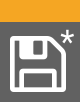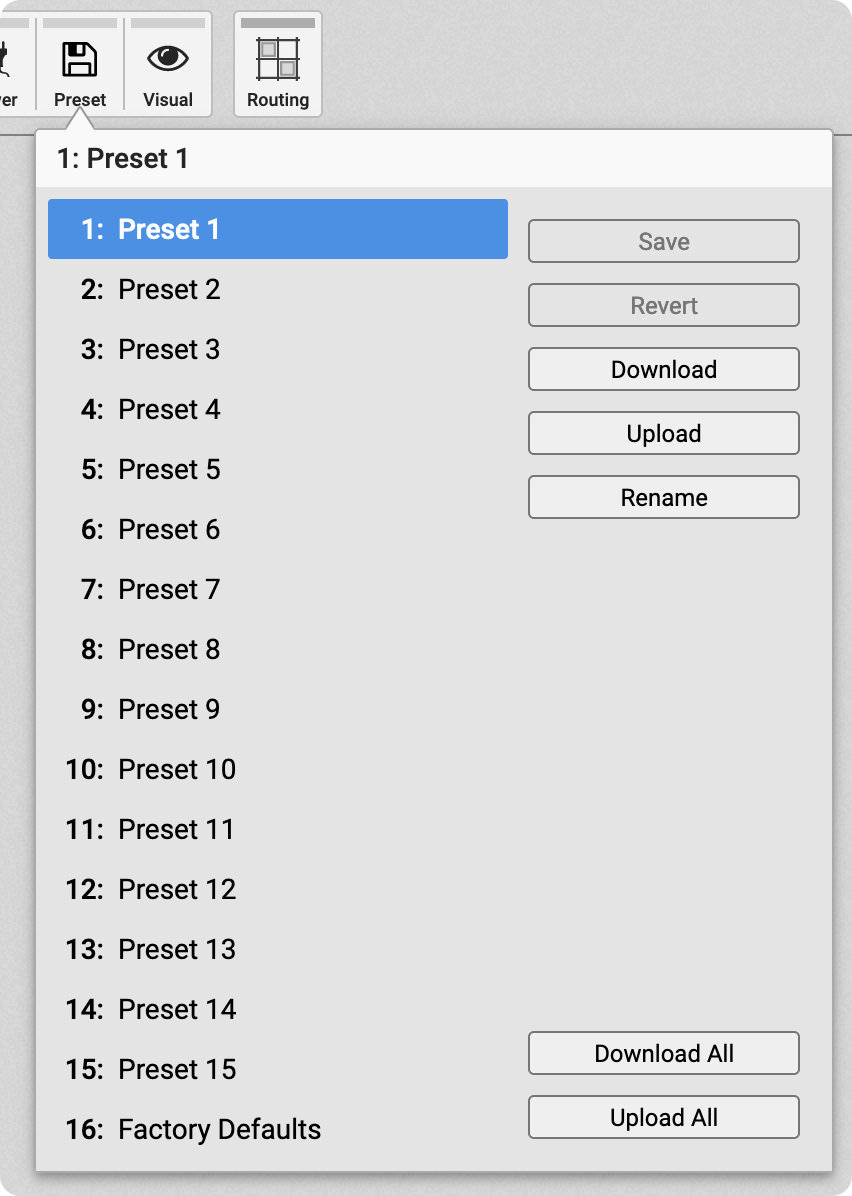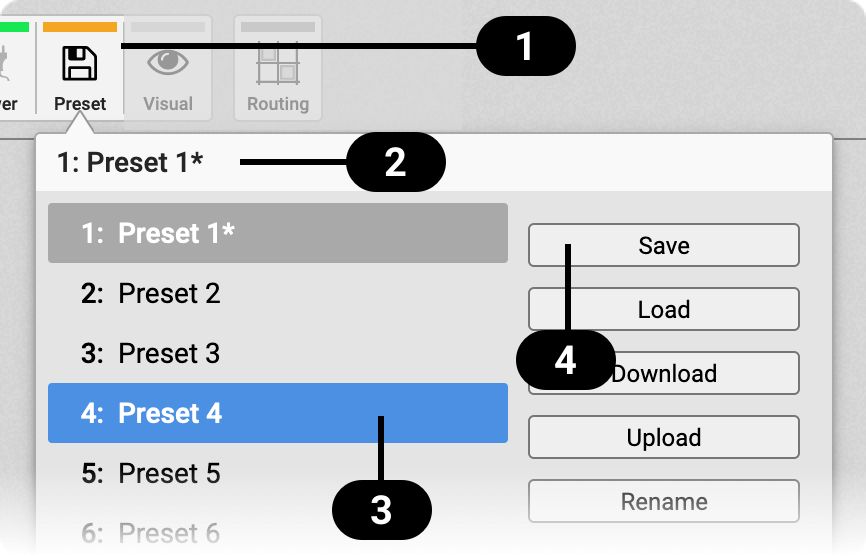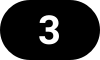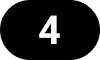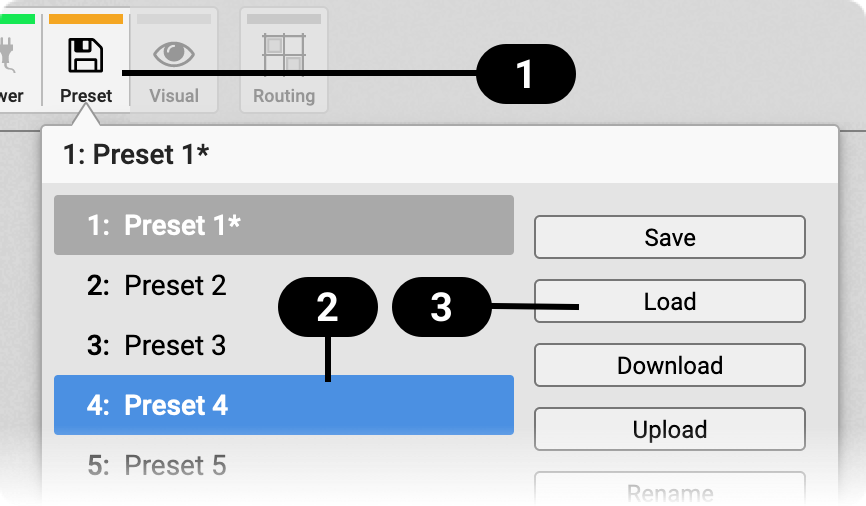Presets
Any change in the device configuration is persistent. After a power loss, the device will revert back to its last state. Additionally, the 12Mic can save fifteen states in presets numbered 1-15. After a preset is loaded, any change in the configuration will result in an unsaved changes state.
|
Representation of an unsaved preset on the device. |
| The internal preset storage is not affected when the device firmware is updated to a newer firmware version. Moreover, recalling the factory default preset does not delete any other saved preset. |
Settings that are not saved in a Preset
-
Auto-lock
-
Lock code
-
Remote control
-
Static IP/DHCP configuration
-
MIDI Remote Control ID
Quick Start Preset
Pressing and holding the first (top) button next to the display while powering on the 12Mic (and until the channel LEDs start flashing) activates the Quick Start Preset. Loading this preset does not affect any internally saved presets until it is saved.
The quick start preset is identical to the factory default preset, but it adds the following routings:
-
MADI Coaxial Ch. 1 - 12
-
MADI SFP/Optical Ch. 1 - 12
-
AVB AAF Stream 1 Ch. 1 - 8
-
AVB AAF Stream 2 Ch. 1 - 4 (input 9 to 12)
-
AVB AAF Stream 3 Ch. 1 - 12
-
ADAT 1 Ch. 1 - 8
-
ADAT 2 Ch. 1 - 4 (input 9 to 12)
Saving Presets
Up to 15 presets can be saved in the internal storage of the 12Mic.
-
Open the preset tab in the STATE section. The currently loaded preset is shown.
-
(optional) Rotate the encoder to choose a preset that should be overwritten.
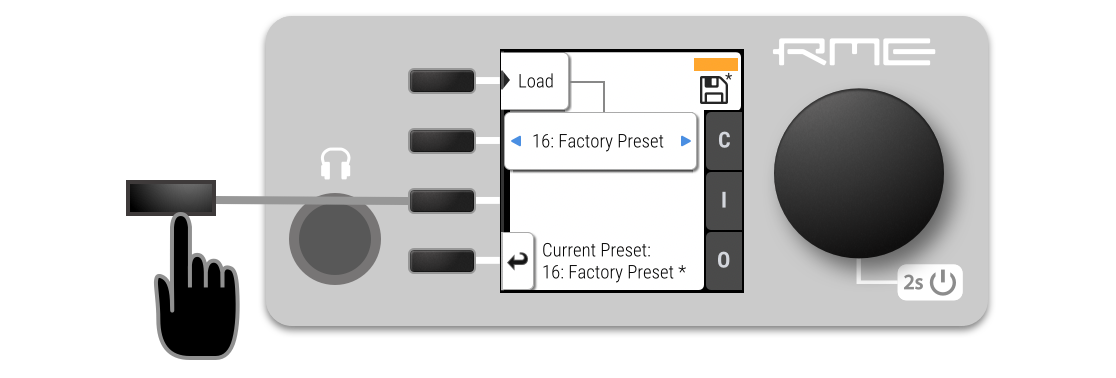
-
Push Save to save the preset.
Loading Presets
Up to 15 custom presets can be loaded from the internal storage of the 12Mic.
| Loading a preset cannot be undone. Ensure that any important configuration has been saved to another preset before proceeding. |
| The device name is part of the preset. When a preset is loaded, the device name is changed to the value stored in the preset. |
-
Open the preset tab in the STATE section (see: Controlling the device).
-
Rotate the encoder to choose a preset.
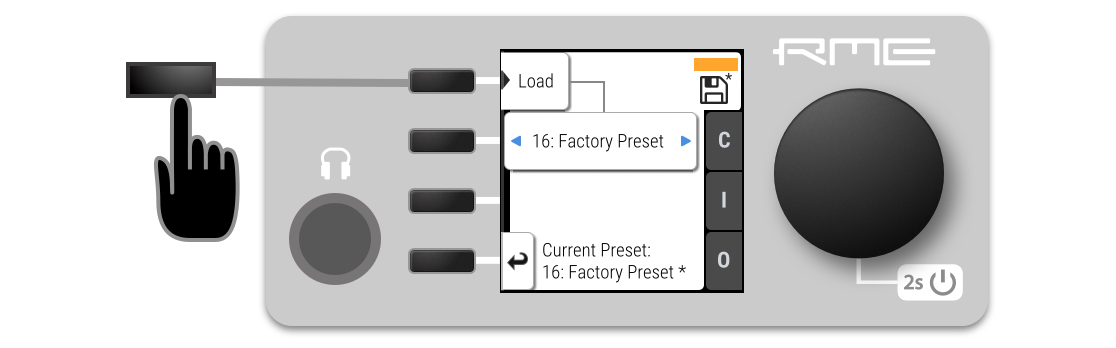
-
Select Load to load the preset.
Loading Factory Default Settings
The factory default settings are saved internally as Factory Preset and cannot be overwritten.
To load the factory defaults, load the 16th preset labelled Factory Preset.
| Loading the factory defaults does not delete any saved presets. It also does not affect the lock settings in the STATE section. |