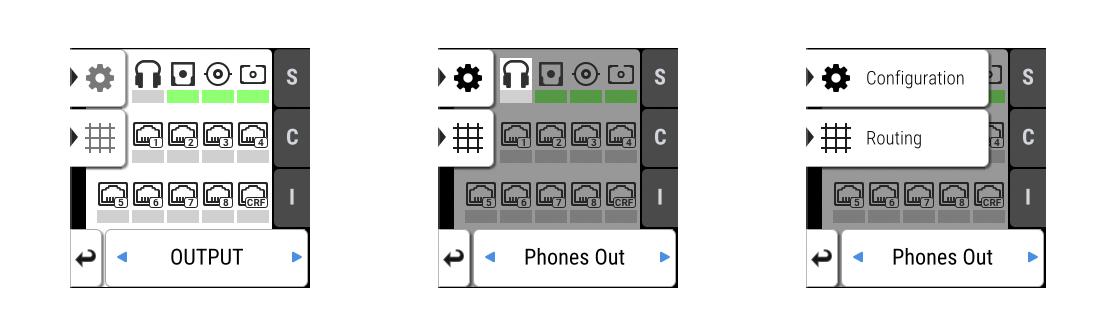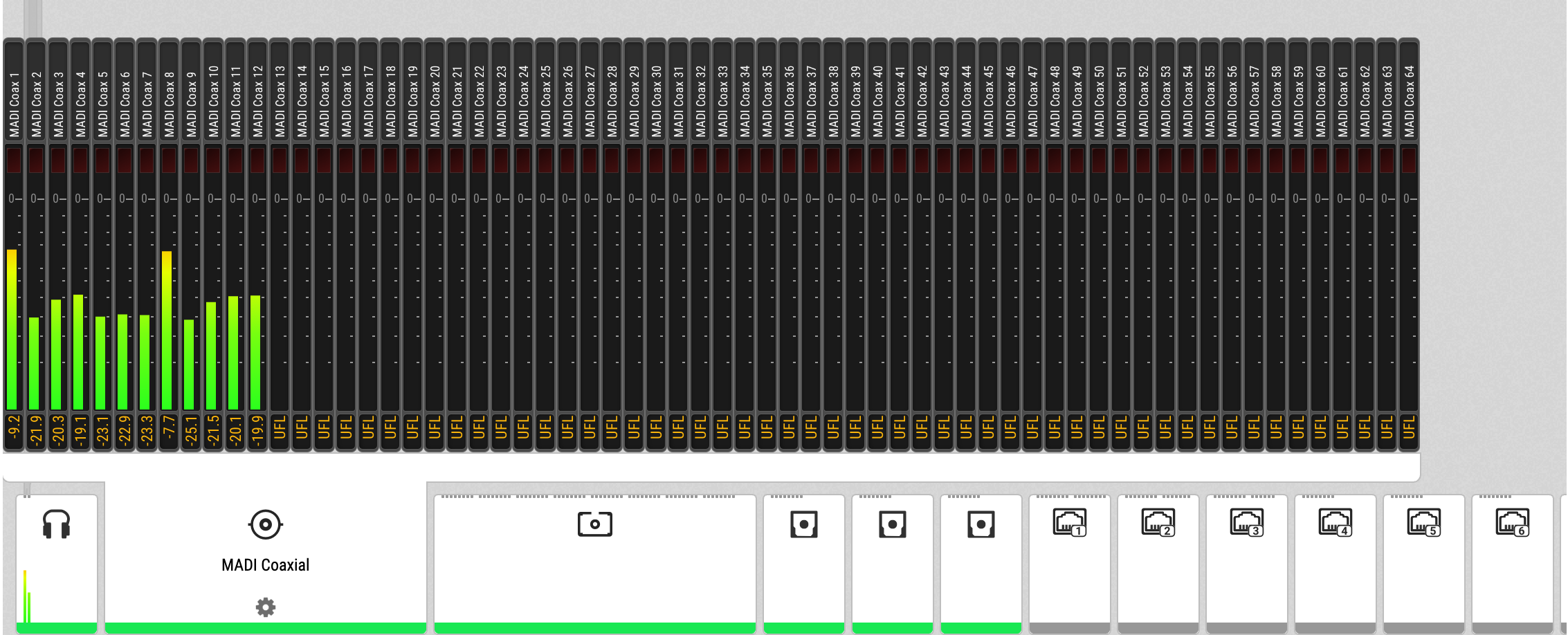OUTPUT Section
The output section represents the internal routing matrix and state of the outputs. Routing is performed by selecting an output and assigning any input to it. When a routing is active, its input is automatically monitored for lock and sync in the input section. For AVB stream outputs, their states are additionally monitored in the output section.
In the OUTPUT section, MADI Optical 1-12 is chosen as source for AVB Stream 2.
The 12Mic is clock master, but the incoming MADI signal is not correctly synchronized. This causes a warning in the INPUT section. If MADI Optical is not routed to any output, an invalid or missing signal does not cause a warning.
| Use the web remote to find out quickly which outputs are receiving a specific input signal. The web remote provides a thorough representation of all active routing connections at a glance. |
Device Output Section
Within the output section of the device, each output port has individual tabs for configuration and routing. The routing is shown per output channel, it is therefore necessary to browse through the channels to see the current routing.
| Access the output section by pressing the encoder once from the main screen, and then rotate it to highlight OUTPUT. Confirm again with an encoder press. |