Driver and Firmware (Windows)
The HDSPe AoX-D requires a driver to be installed on the host computer. This driver ensures proper communication between the hardware and the software applications.
The driver can be downloaded from the official website. Please visit the following link to download the latest version of the driver:
Driver Installation
To simplify installation, it is recommended to first install the drivers before the card is built into the computer. But it will also work the other way round.
After downloading the driver, run the installer included in the zip file and confirm each step in the installer. Once the installation is complete, shutdown the computer and install the card. After the HDSPe AoX-D has been installed correctly, and the computer has been switched on, Windows will detect the new hardware and install the drivers automatically.
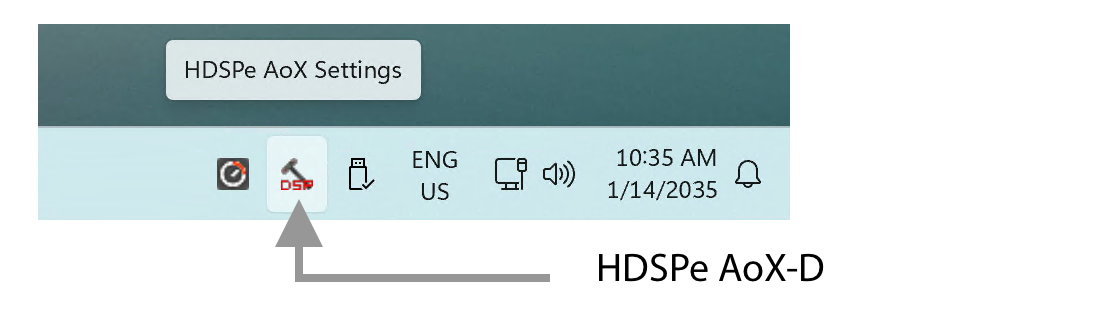
After a reboot, the icons of TotalMix FX and the Settings dialog appear in the notification area. Depending on the Windows version and configuration, it may be necessary to change the task bar settings so that the tray icons are not hidden.
| Driver Updates do not require removal of the existing driver. Simply install the new driver over the existing one. |
Uninstalling the Drivers
Uninstalling the HDSPe driver files is generally unnecessary, as Windows does not inherently support driver removal. With full Plug & Play functionality, driver files will cease to load once the hardware is disconnected. If desired, these files can be manually deleted from the system.
However, Windows Plug & Play does not automatically handle the removal of additional components such as TotalMix autorun entries, the Settings dialog, or the ASIO driver registration.
These entries can be removed via the software uninstallation process.
To do so, navigate to the Control Panel under Programs and Features (formerly “Software”), and select the entries labeled
-
RME HDSPe AoX
-
Windows Driver Package - RME HDSPe_AoX
to initiate the uninstallation process.
Updating the HDSPe AoX-D Firmware
The Flash Update Tool (FUT) updates the HDSPe AoX-D to the latest firmware version. It requires a previously installed driver so the card can be detected by the update tool.
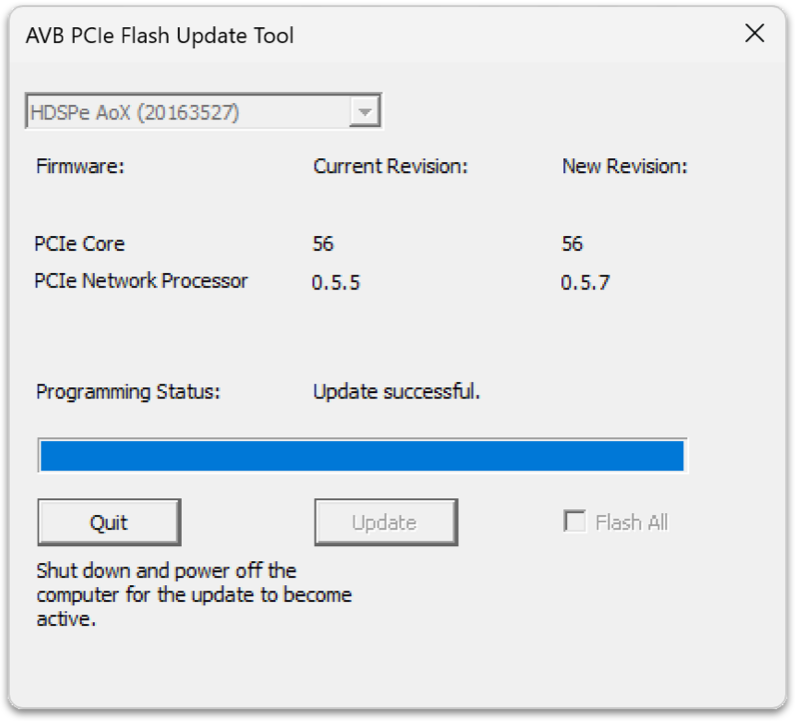
-
Download the latest Firmware Update Tool from the RME Website and unzip it.
-
Start the program executable file.
The Flash Update Tool will display the current revision of the HDSPe AoX-D and indicate whether an update is needed. If an update is needed, press the Update button. A progress bar will show the update status. The bar moves slowly during the programming phase and faster during verification. -
If more than one interface card is installed, switch to the next tab in the tool to update additional cards. Repeat the process for each card as necessary.
-
To load the new PCIe Core firmware, power off and then power on the computer.
A computer restart is insufficient to reset the card on some computers because the PCIe slot will maintain its power supply. Therefore it is recommend to always power off the computer after a PCIe Core update. -
The card will load a PCIe Network Processor firmware automatically. This process does not require a reboot.
If you want to downgrade the card to an earlier firmware version, select the Flash All option in the tool.
By default, the tool only updates parts of the firmware that have a newer version.
If the update fails (status: failure), perform a cold boot of the PC.
The card’s secondary firmware will be used (Fallback), keeping the card fully functional.
Try the flash process again on a different computer.