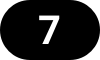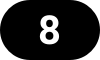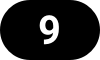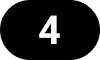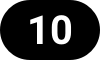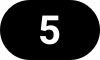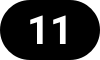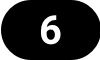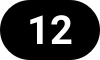Configuring the HDSPe AoX-D
The HDSPe hardware offers a number of helpful, well thought-of practical functions and options which affect how the card operates - it can be configured to suit many different requirements.
-
Latency (Buffer size)
-
Optional Channel Limitation
-
WDM Device Configuration
-
Current sample rate
-
Synchronization behavior
-
Configuration of digital I/Os
-
Input selection
-
State of input signals
Any changes made in the Settings dialog are applied immediately - confirmation (e.g. by clicking on OK or exiting the dialog) is not required.
| Settings should not be changed during playback or record if it can be avoided, as this can cause unwanted noise. |
Also, please note that even in 'Stop' mode, several programs keep the recording and playback devices open, which means that any new settings might not be applied immediately.
The status displays at the bottom of the dialog box give the user precise information about the current status of the system, and the status of all digital signals.
The tab About provides information about the current driver version of the HDSPe AoX-D.
Revealing the Settings Dialog
The HDSPe AoX-D is configured through its dedicated settings dialog.
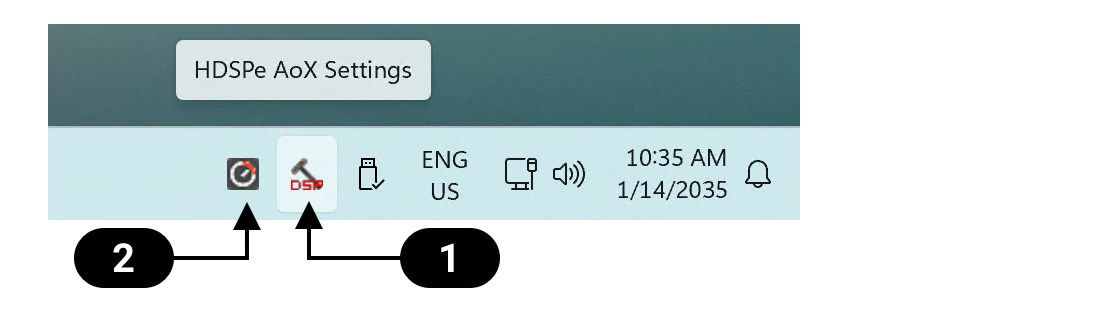
The panel 'Settings' can be opened by clicking on the hammer symbol  in the task bar notification area.
in the task bar notification area.
The mixer of the interface, TotalMix FX, can be opened by clicking on the knob symbol  in the task bar notification area.
in the task bar notification area.
Settings Dialog Overview
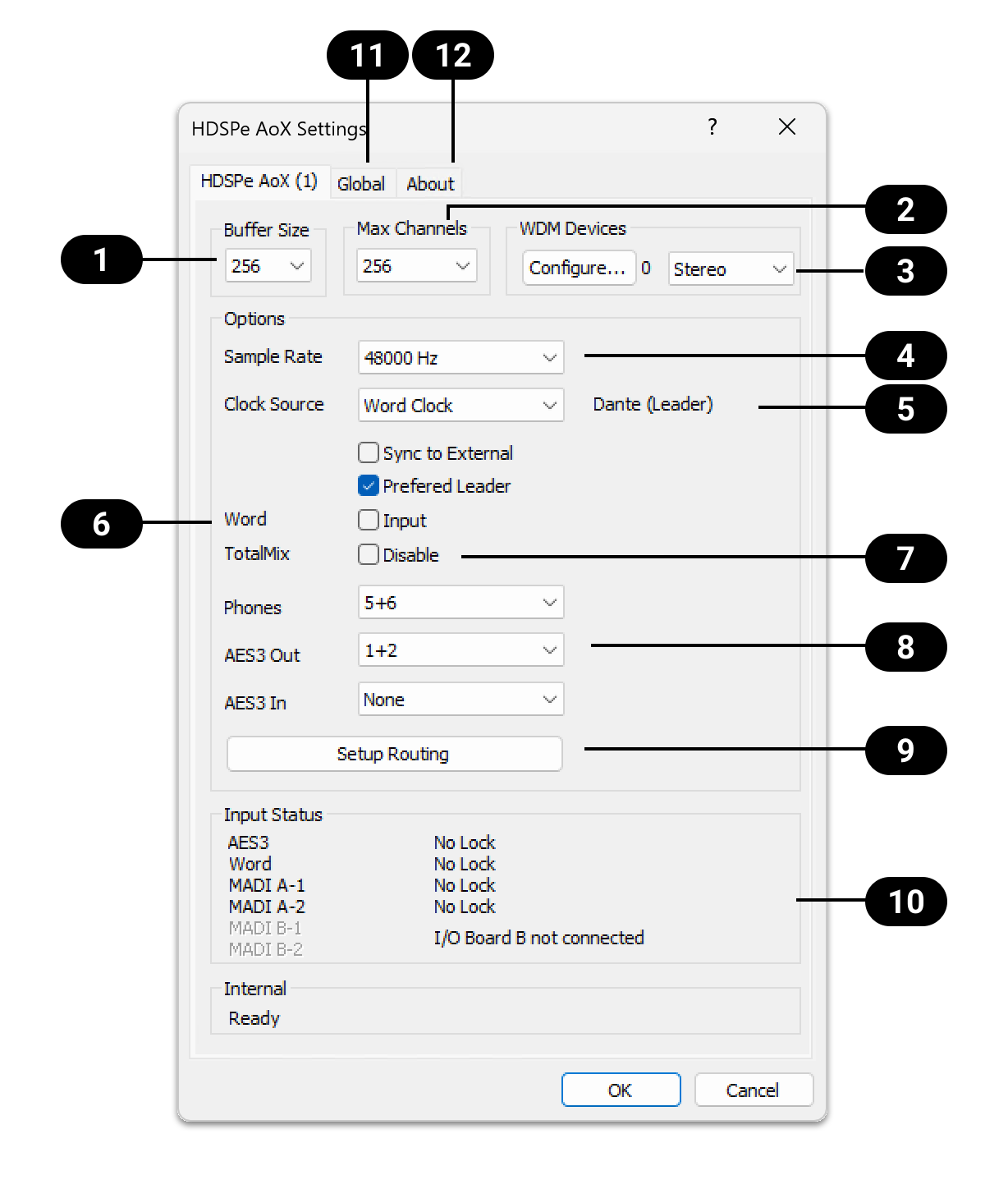
|
Buffer Size |
|
TotalMix Disable |
|
Channels |
|
Phones and AES3 Routing |
|
WDM Devices |
|
Routing Setup |
|
Sample Rate |
|
Input Status |
|
Clock Source |
|
'Global' Tab |
|
Word Clock A Jack |
|
'About' Tab |
WDM Devices
The WDM (Windows Driver Model) driver provides a method for Windows to access the inputs and outputs of the HDSPe AoX-D. The driver therefore allows sound to be played back from the operating system itself (notification sounds etc.) and from a wide range of multimedia applications. It can be used in addition or as an alternative to the ASIO driver that provides better performance for multichannel applications. WDM supports advanced audio configurations, including complex speaker setups for surround sound and immersive audio playback.
| Both the ASIO and WDM driver are present and active at the same time. |
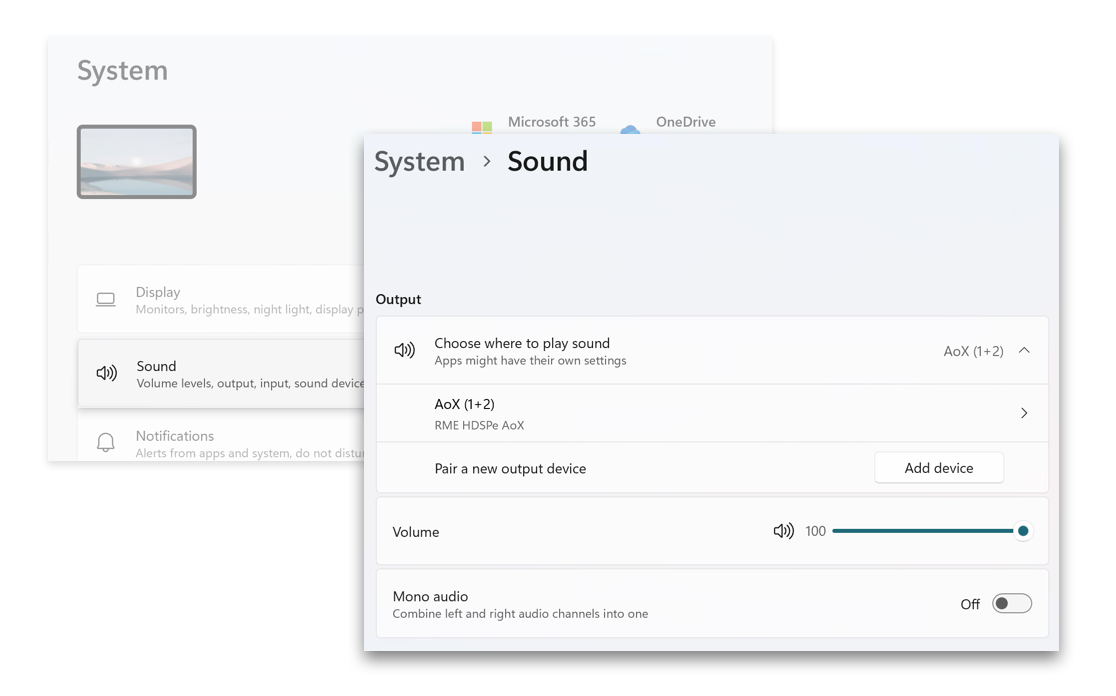
WDM devices typically consist of a few channels, for example to represent a pair of headphones or a set of speakers. The Settings Dialog is used to configure one or more separate WDM devices, which then appear for further configuration in Windows' Sound Settings.
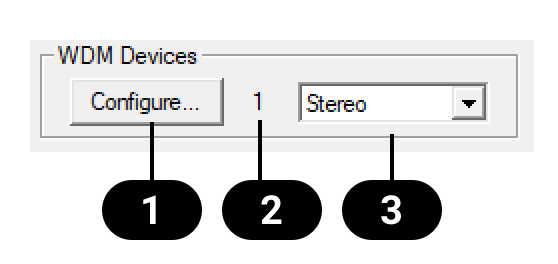
The WDM Devices section of the Settings Dialog has one button to enter the configuration dialog  , a status display showing the number of currently enabled WDM devices
, a status display showing the number of currently enabled WDM devices  , and a dropdown field
, and a dropdown field 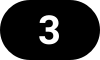 to select between Stereo or Multi-Channel devices.
to select between Stereo or Multi-Channel devices.
The number represents both record and playback devices, so '1' means one input and one output device.
Create and Modify WDM Devices
-
Select 'Stereo' or 'Multi-Channel' from the drop down menu. This sets the following configuration dialog to display only multi-channel or stereo devices.
-
Open the configuration dialog by pressing Configure… in the settings panel.
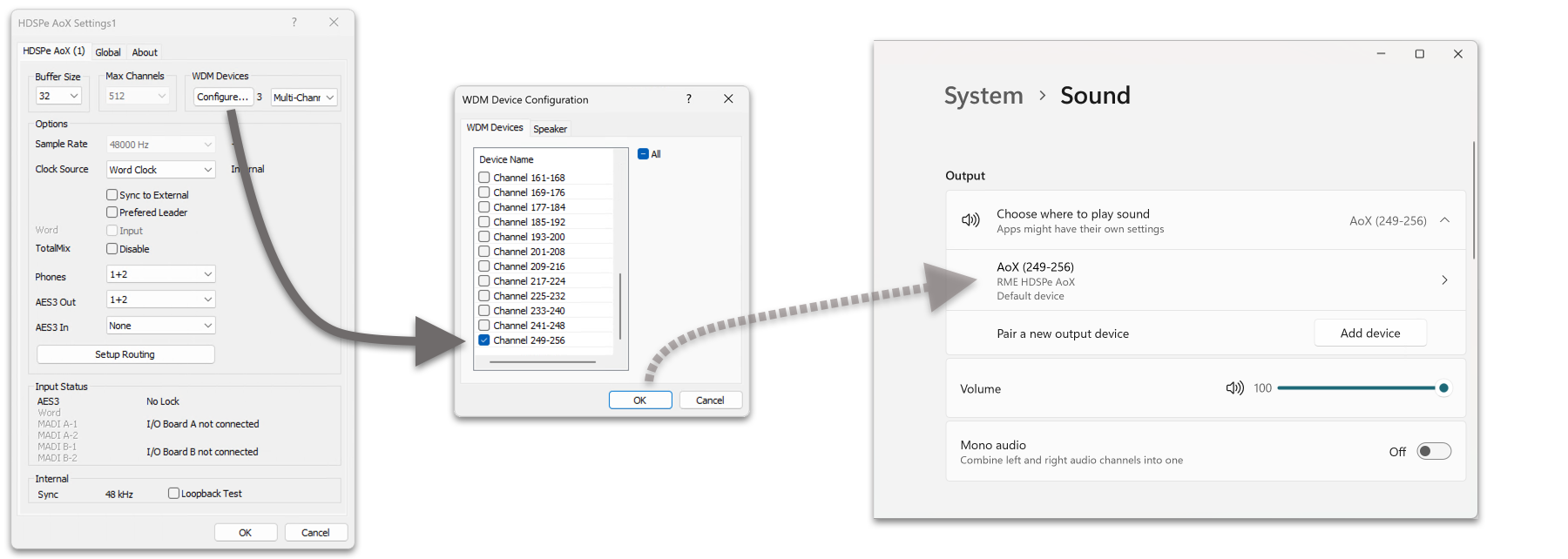
-
Activate any number of devices from the list.
-
Optionally, use the checkbox All to activate or deactivate all devices simultaneously.
-
Press OK to confirm changes and reload the WDM devices.
| Activating all devices at once can freeze the operating system for a considerable amount of time. Activate only the devices you need. |
Using a multi-channel WDM device allows for the use of multi-channel playback with specialized software as well as Surround sound from DVD or Blu-Ray player software.
-
Select 'Multi-Channel' from the WDM Devices dropdown.
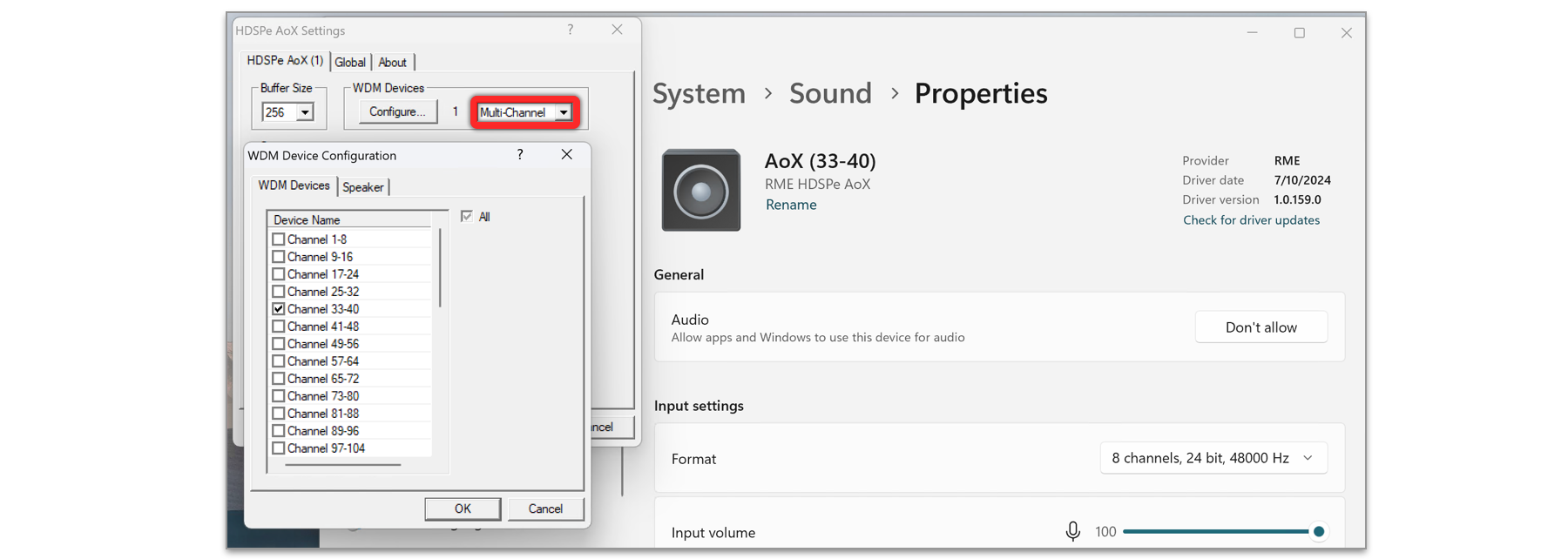
-
Press Configure….
-
Choose the desired multi-channel device. In the example shown, the device Channel 33-40 is selected for multi-channel playback.
Configuring the multi-channel WDM device to a specific surround mode in the Windows Sound control panel requires the device to have the Speaker property. This can be set on the Speaker tab.
-
While in the configuration dialog, switch to the Speaker tab. Active WDM devices listed as shown below:
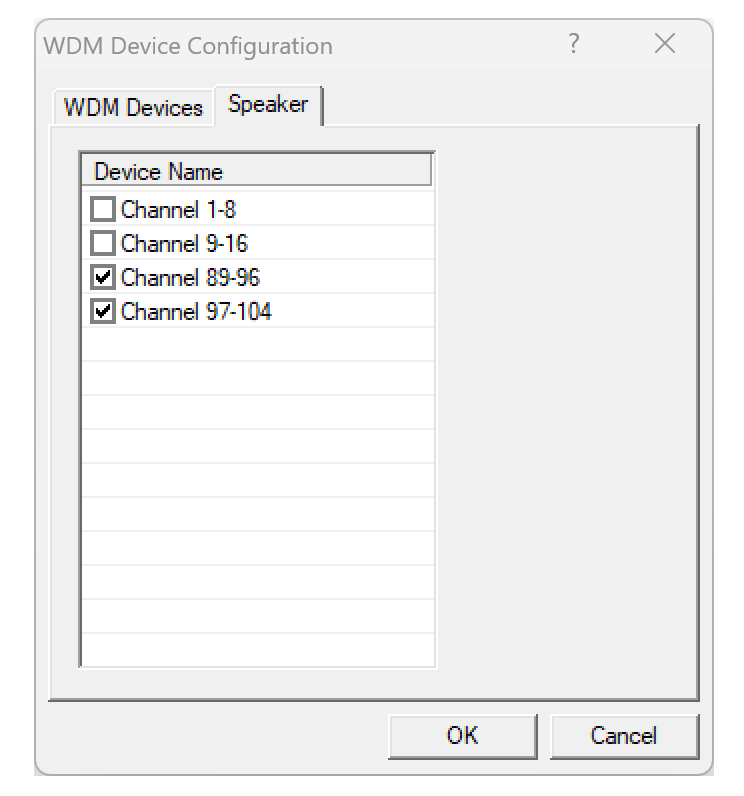
-
Select the devices to assign the Speaker property.
-
Optionally, use the checkbox All to assign or remove the Speaker property for all devices simultaneously.
-
Use the Windows configuration dialog to set the preferred surround setup.
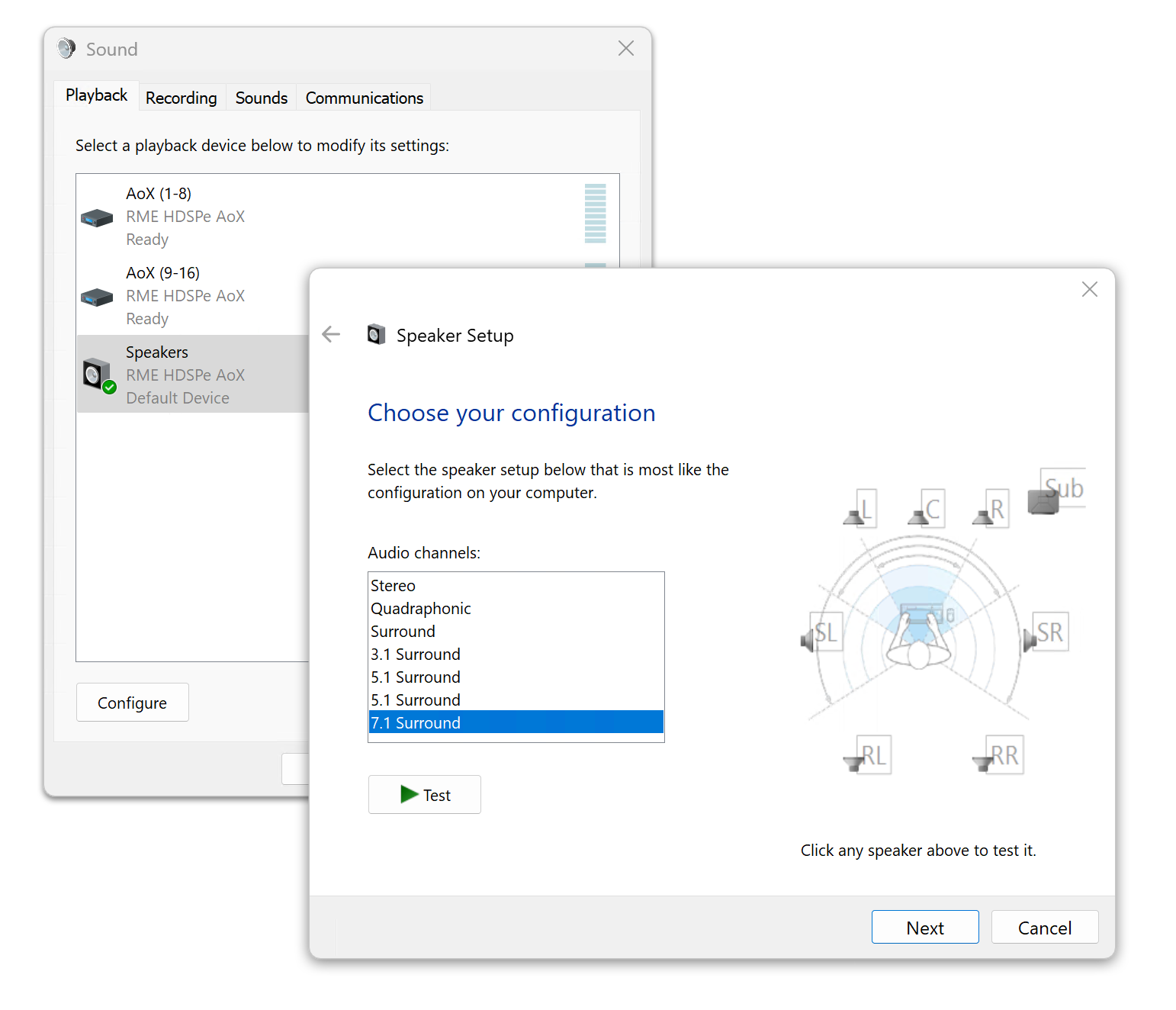
| Defining more than one device as Speaker usually makes no sense, as Windows does not number or rename speaker devices, making them indistinguishable. |
Global Tab
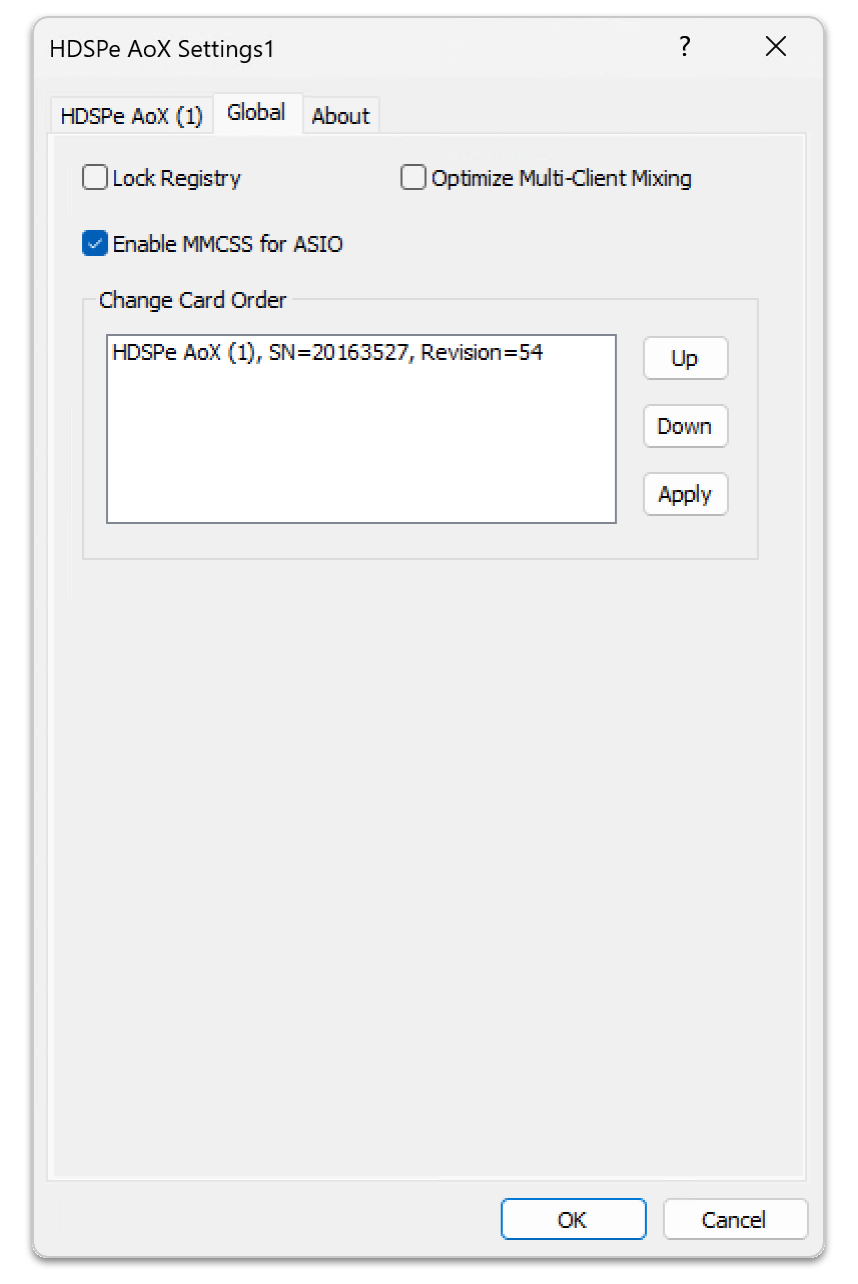
This tab includes several options that work on all currently installed cards.
Lock Registry
Default: off. Checking this option brings up a dialog to enter a password. Changes in the Settings dialog are no longer written to the registry. As the settings are always loaded from the registry when starting the computer, this method provides an easy way to define an initial state of the HDSPe AoX-D.
Optimize Multi-Client Mixing
Default: off. Checking this option removes short noise bursts when multi-client playback starts but will also introduce some additional CPU load.
Enable MMCSS for ASIO
Enable MMCSS for ASIO activates support with higher priority for the ASIO driver (Default Off)
| At this time, activating this option seems to be useful only with the latest Cubase/Nuendo at higher load. With other software this option can decrease performance. The change becomes active after an ASIO reset. Therefore, it is easy to quickly check which setting works better. |
Change Card Order
This dialog lists all cards currently installed in the system and controlled by the driver. Their order can then be changed by selecting a card and using the up/down arrows. Confirm the operation with the Apply button. This feature comes in handy if different cards are installed and a specific one of them should always be the first in the ASIO channel list.
At the end of each card info line its current firmware version is shown (Revision).
Clock Synchronization
In digital systems, all devices must function as either a Leader (clock source) or Follower (clock receiver). If multiple devices are connected, there must always be one Leader Clock. A digital system can only have one Leader clock at any time.
In Dante networks, connected devices automatically elect a Leader among themselves if the configured sampling rate matches. When the clock mode on HDSPe AoX-D is set to Preferred Leader, all other devices will operate as Followers unless they have been configured to act as Preferred Leader themselves.
In audio network systems, a change of sampling rate is not instantaneous: all devices must be configured to use the new sampling rate explicitly. This is most conveniently done with dedicated network management software, such as Dante Controller.
The SyncCheck technology from RME allows users to easily monitor and verify the current clock status. The Input Status display shows whether there is a valid signal (Lock or No Lock) for each input (Word, MADI, AES, or Sync In). The display also indicates if the signal is valid and synchronized (Sync).
The Clock Source setting allows you to define a preferred input for synchronization. If a valid signal is present on the preferred input, it is used as the sync source. If no valid signal is detected, the system scans the other inputs in sequence. If no inputs have a valid signal, HDSPe AoX-D automatically switches to Leader clock mode.
When using WDM, the card sets the sample rate. If the sample rate of the digital signal and the system do not match, an error may occur. For example, if a 48 kHz signal is detected at the Word Clock input, but the card is set to 44.1 kHz, a red error message will appear, prompting the user to manually set the sample rate to 48 kHz.
When using ASIO, the audio software sets the sample rate, so such mismatches are rare. In follower mode, the external sample rate takes priority, and the system will not allow incompatible settings. For instance, feeding 44.1 kHz prevents the ASIO software from setting 48 kHz unless the clock mode is switched to Leader/Internal.
SyncCheck provides a simple way to verify whether all connected digital devices are properly configured. With SyncCheck, users can easily resolve one of the most common and complex issues in digital studio setups.