Driver and Firmware (macOS)
The HDSPe AoX-D requires a driver to be installed on the host computer. This driver ensures proper communication between the hardware and the software applications.
The driver can be downloaded from the official website. Please visit the following link to download the latest version of the driver:
Driver Installation (Apple macOS™)
First download the newest Apple macOS™ driver from the RME website or using the direct link to the download portal https://rme.to/downloads.
Unzip the downloaded archive and run the .pkg file that was extracted from the archive.
Reboot the computer when installation is done.
During driver installation the programs HDSPe FX Settings and Totalmix (TotalMix FX) are copied to the Applications folder.
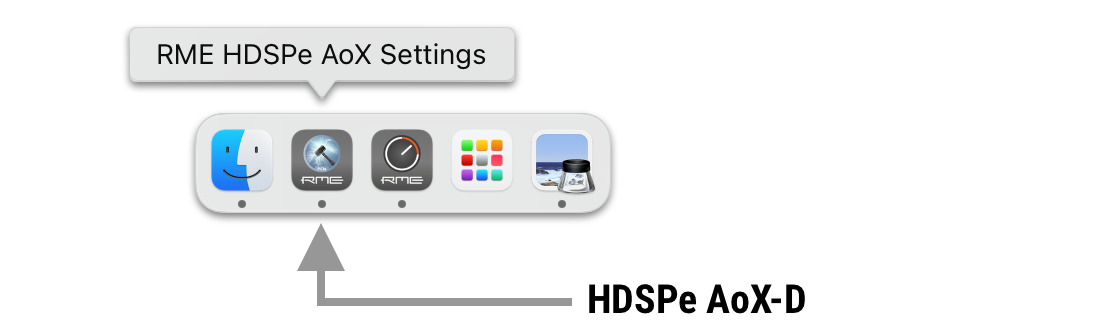
Driver updates do not require removal of the existing drivers. Simply install the new driver to replace the previous one.
Uninstalling the Driver
It is not required to uninstall drivers under normal circumstances. When the HDSPe AoX-D is removed from the system, the drivers will no longer be loaded. In case of problems the driver files can be deleted manually by dragging them to the trash bin (replace 'username' with the account user name):
/Applications/Totalmix
/Applications/RME HDSPe AoX Settings
/Library/Audio/MIDI Drivers/HDSPe AoX MIDI.plugin
/Library/Audio/Plug-Ins/HAL/RMEAoXAsp.driver
/Users/username/Library/Application Support/RME TotalMix FX folder
/Users/username/Library/Preferences/de.rme-audio.dkaoxsettings.plist
/Users/username/Library/Preferences/de.rme-audio.TotalmixFX.plist| Under the latest Mac OS the `User/username/Library folder is not visible in the Finder. To reveal it start Finder, click on the menu item Go. Hold down the option (alt) key, then click on Library. |
Firmware Update
The Flash Update Tool (FUT) updates the HDSPe AoX-D to the latest firmware version. It requires a previously installed driver so the card can be detected by the update tool.
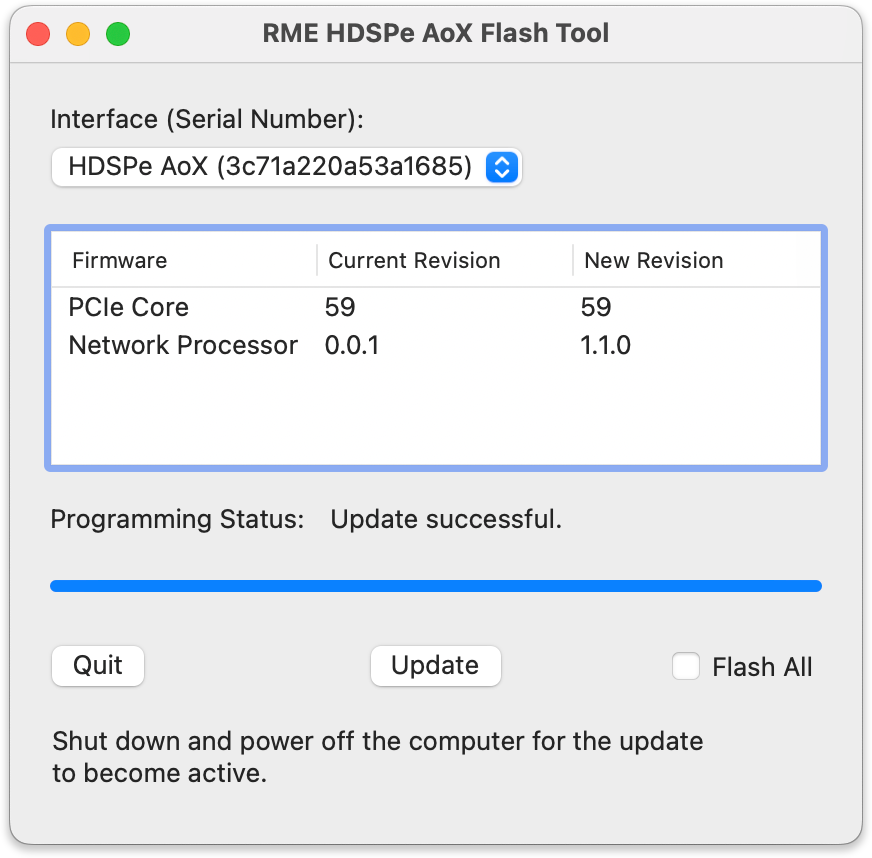
-
Download the latest Firmware Update Tool from the RME Website and unzip it.
-
Start the program executable file.
The Flash Update Tool will display the current revision of the HDSPe AoX-D and indicate whether an update is needed. If an update is needed, press the Update button. A progress bar will show the update status. The bar moves slowly during the programming phase and faster during verification. -
If more than one interface card is installed, switch to the next tab in the tool to update additional cards. Repeat the process for each card as necessary.
-
To load the new PCIe Core firmware, power off and then power on the computer or expansion chassis.
It is important to interrupt the power supply to the PCIe card (by powering off the computer or expansion chassis). -
The card will load a PCIe Network Processor firmware automatically. This process does not require a reboot.
If you want to update all parts of the firmware including the fallback firmware, select the Flash All option in the tool.
By default, the tool only updates parts of the firmware that have a newer version.
If the update fails (status: failure), perform a cold boot of the PC.
The card’s secondary firmware will be used (Fallback), keeping the card fully functional.
Try the flash process again on a different computer.