Configuring the HDSPe AoX-D
The HDSPe hardware offers a number of helpful, well thought-of practical functions and options which affect how the card operates - it can be configured to suit many different requirements.
-
Current sample rate
-
Synchronization behavior
-
Configuration of digital I/Os
-
Driver and Firmware version
Any changes made in the Settings dialog are applied immediately - confirmation (e.g. by clicking on OK or exiting the dialog) is not required.
| Settings should not be changed during playback or record if it can be avoided, as this can cause unwanted noises. |
Also, please note that even in 'Stop' mode, several programs keep the recording and playback devices open, which means that any new settings might not be applied immediately.
Revealing the Settings Dialog
The HDSPe AoX-D is configured through its dedicated settings dialog.
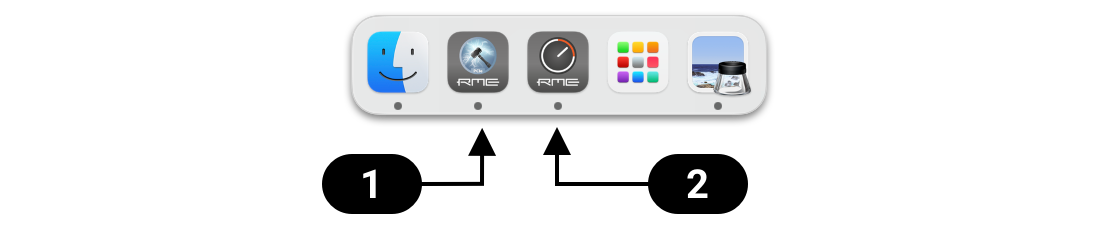
The panel 'Settings' can be opened by clicking on the hammer symbol  in the task bar notification area.
in the task bar notification area.
The mixer of the interface, TotalMix FX, can be opened by clicking on the knob symbol  in the task bar notification area.
in the task bar notification area.
Settings Dialog Overview
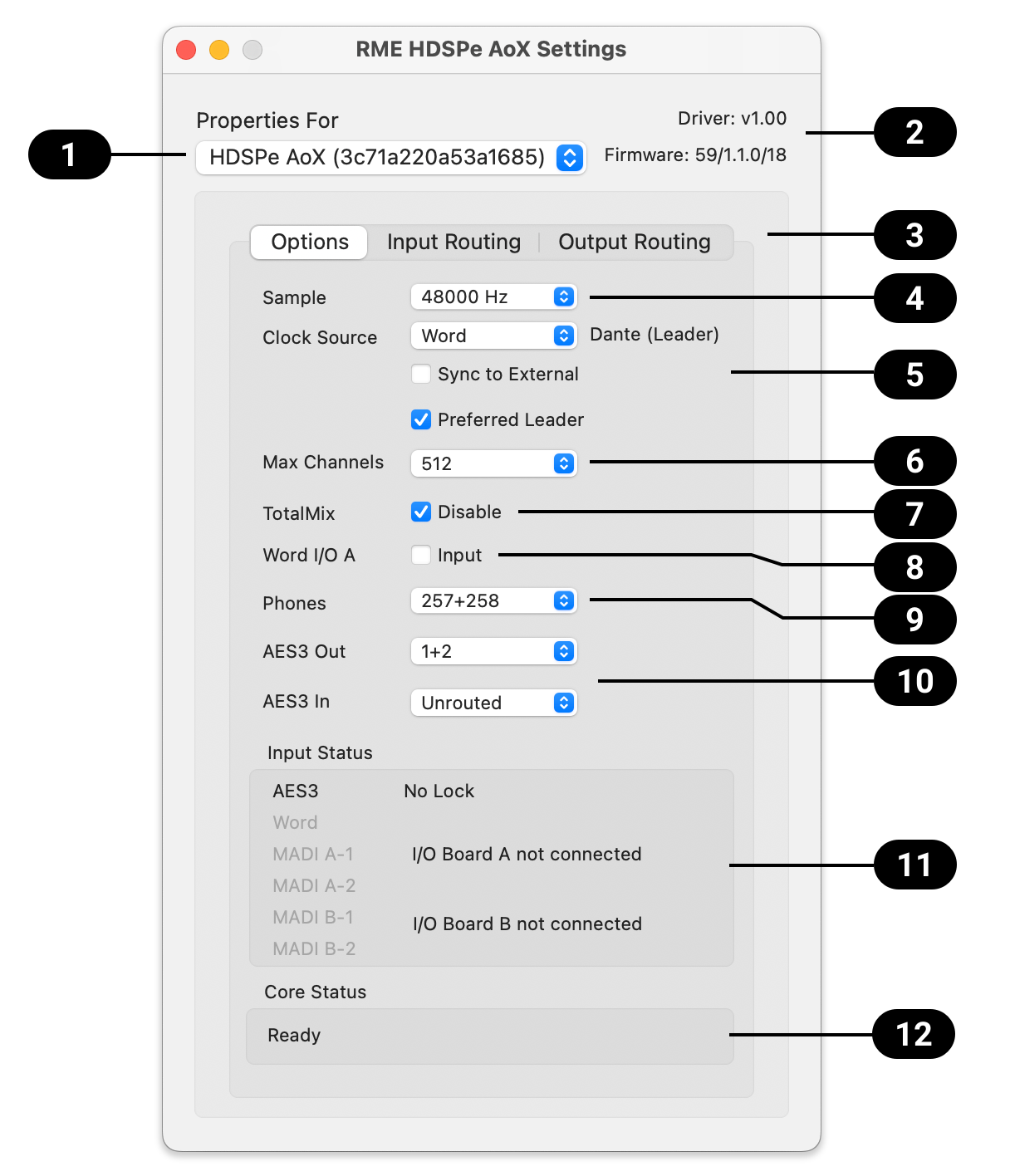
|
Card selection |
|
Disable TotalMix |
|
Driver and Firmware version |
|
Word Clock A Jack |
|
Input and Output routing |
|
Phones Routing |
|
Sample Rate |
|
AES3 Routing |
|
Clock Source |
|
Digital signal input status |
|
Channel Limit |
|
Core status |
 Card Selection
Card Selection
When using more than one HDSPe AoX card.
 Driver Information
Driver Information
Shows the current firmware and driver version.
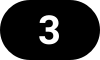 Routing Setup
Routing Setup
The routing setup dialog is divided into Input and Output Routing. The input routing is used to replace blocks of 64 network input channels with signals from the MADI extension modules. The output routing is used to copy any block of 64 playback channels from the driver to the MADI extension modules.
Clock Mode
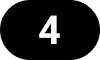 Sample Rate
Sample Rate
Used to set the current sample rate. This is the same setting as in the Audio MIDI Setup, just added here for convenience.
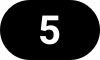 Clock Source
Clock Source
By default, Dante devices in a network are electing a PTP leader automatically. The unit can be configured to announce itself as the preferred leader, which would make the internal clock source the reference clock for the entire network unless there are other devices on the network with the same setting. When elected leader, it is also possible to choose one of the input signals (Dante, MADI, AES, Word Clock) as clock source. If the selected source isn’t available (No Lock), the unit will attempt to lock to another available one (this behavior is called AutoSync). If none is available then the internal clock is used. The current clock source is displayed as Current.
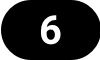 Channel Limit
Channel Limit
Allows reducing the number of available channels of the driver. This can be useful if the driver is used in a system with limited resources, or if the user wants to reduce the number of channels to simplify the channel selection dialogs.
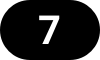 TotalMix Disable
TotalMix Disable
Disables TotalMix FX. This is useful if the driver is used in a system where TotalMix FX is not needed.
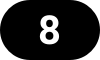 Word Clock A Connector
Word Clock A Connector
The Word Clock BNC jacks on the optional MADI extension boards act as outputs by default. The checkbox 'input' can be used change the Word Clock BNC of the expansion module in Slot A to act as an input instead. The incoming signal can then act as the clock source if 'Sync To External' is active and the HDSPe AoX-D is elected Leader in the Dante network.
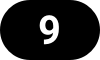 Phones Routing
Phones Routing
This drop down field sets the routing of a pair of software playback channels (or TotalMix outputs) to the headphone outputs.
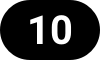 AES3 Routing
AES3 Routing
The source channels of the AES3 output can be set here. It can either be a submix created in TotalMix FX, or one of the additional software playback channels of the driver. When selecting channels for the AES3 input, they replace the currently selected Dante® or MADI input channels configured in the input routing.
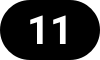 Input Status
Input Status
Displays the state of the current input signal:
-
Clock state (No Lock, Lock, Sync)
-
Sample rate (coarse) .SyncCheck RME’s exclusive SyncCheck technology provides an easy to use indicator of the current clock status. The clock state column indicates whether no signal (No Lock), a valid signal (Lock) or a valid and synchronous signal (Sync) is present at each of the digital clock source inputs.
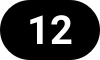 Core Status
Core Status
Reveals basic status information about the card’s network core.
Input and Output Routing
The driver of the HDSPe AoX-D supports bi-directional transfer of up to 512 channels. As the total number of inputs and outputs can exceed this number, a pre-selection of channels can be made in the corresponding input and output dialog.
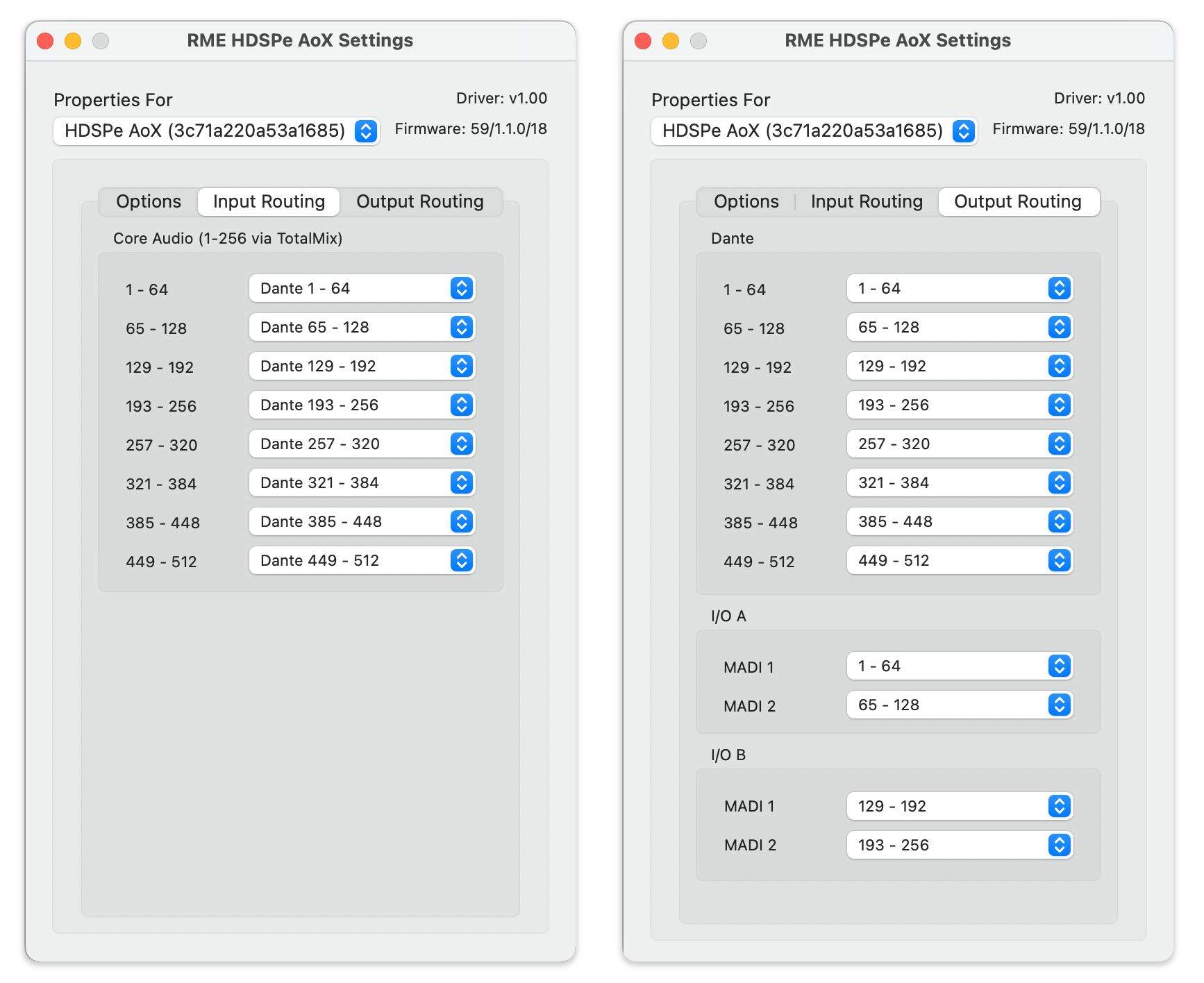
| The Main Option’s AES3 input configuration will supersede the setting in the input configuration dialog. For example, if the signal from the first MADI Extension A is routed to channel 1-64, but the AES3 input configured to input 1 and 2, then only the remaining 62 channels of the MADI input signal will be routed to TotalMix and the recording software. |