Settings
The dialog Settings can be opened via the Options menu or directly via F3.
Mixer Tab
On the mixer page some typical settings for the mixer operation are set, like Talkback source, Dim amount when Talkback is active, the stored main volume or the input used for the External Input function.
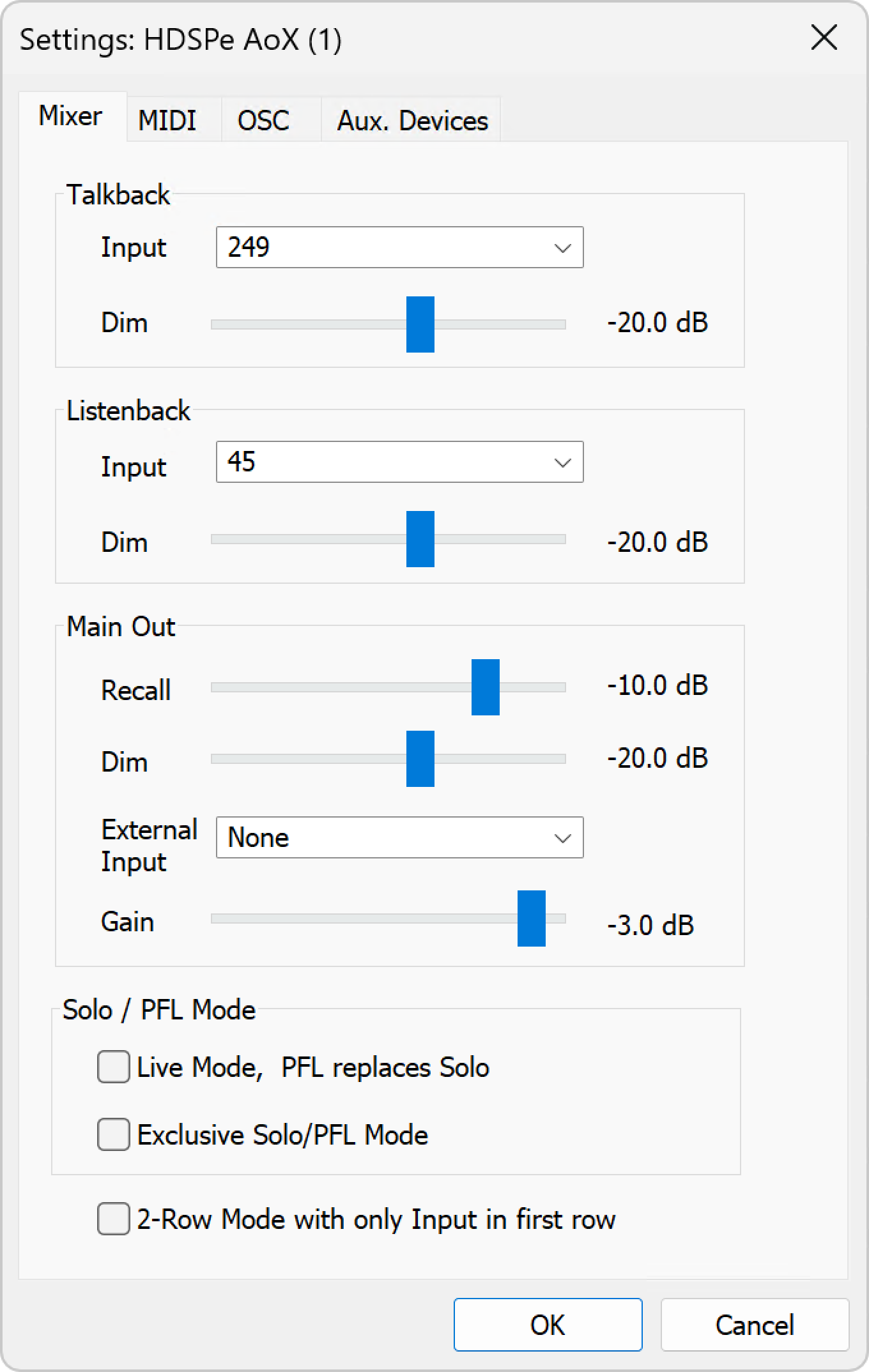
-
Input. Selects the input channel of the Talkback signal (microphone in control room). Default: None.
-
Dim. Amount of attenuation of the signals routed to the Phones in dB.
-
Input. Selects the input channel of the Listenback signal (microphone in recording room). Default: None.
-
Dim. Amount of attenuation of the signals routed to the Main Out in dB.
-
Recall. User defined listening volume, activated by the Recall button at the unit or in TotalMix.
-
Dim. Amount of attenuation for the Main Out in dB.
-
External Input. Selects the stereo input that replaces the mix signal on the Main Out when activated. The volume of the stereo signal is adjusted by the slider Gain.
-
Live Mode, PFL replaces Solo. PFL means Pre Fader Listening. This feature is very useful when operating TotalMix in a live environment, as it allows to quickly listen/monitor any of the inputs by hitting the Solo button. The monitoring happens on the output set for the Cue signal via the Assign dialog.
MIDI Tab
The MIDI page has four independent settings for up to four MIDI remote controls, using CC commands or the Mackie Control protocol.
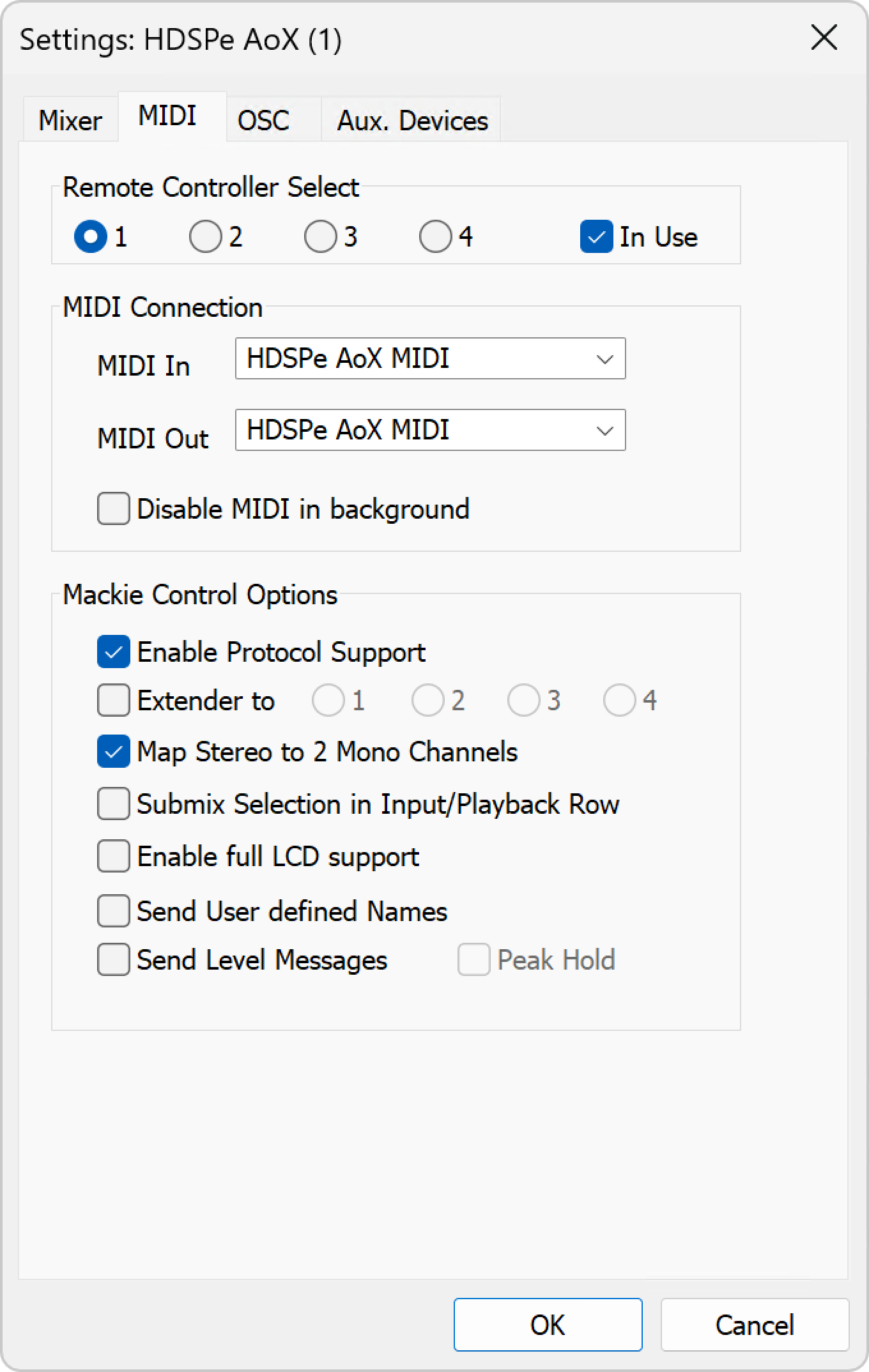
Select one of four settings pages and thus remote controls. Settings are remembered automatically. To activate or deactivate any of the four remote controls check or uncheck 'In Use'.
-
MIDI In. Input where TotalMix receives MIDI Remote data.
-
MIDI Out. Output where TotalMix sends MIDI Remote data.
-
Disable MIDI in background. Deactivates MIDI Remote Control as soon as another application is in the focus, or when TotalMix has been minimized.
-
Enable Protocol Support. When disabled TM FX will only react on the Control Change commands of chapter 28.5.
-
Extender to. Sets the current remote to be an extender to the main remote. Both remotes will be shown as one block and navigate simultaneously.
-
Map Stereo to 2 Mono Channels. One fader controls one (mono) channel. Should be disabled when stereo channels are used.
-
Submix Selection in Input/Playback Row. Enables a selection of the submix when in first row, without having to change to the third row first. However, when using both mono and stereo channels, first and third row usually do not match anymore, so the selection often becomes unclear this way.
-
Enable full LCD support. Activates full Mackie Control LCD support with eight channel names and eight volume/pan values.
-
Send User defined Names. Channel names defined by the user will be sent to the remote device via MIDI and - if supported - shown in its display.
-
Send Level Messages. Activates the transmission of the level meter data. Peak Hold activates the peak hold function as set up for the TotalMix level meters in the preferences.
| When MIDI Out is set to NONE then TotalMix FX can still be controlled by Mackie Control MIDI commands, but the 8-channel block is not marked as remote target. |
OSC Tab
The OSC page has four independent settings for up to four MIDI remote controls via Open Sound Control (OSC). This is a network based remote protocol that can be used for example by Apple’s iPad with the app TouchOSC or Lemur to wirelessly remote control TotalMix FX running on a Mac or Windows computer.
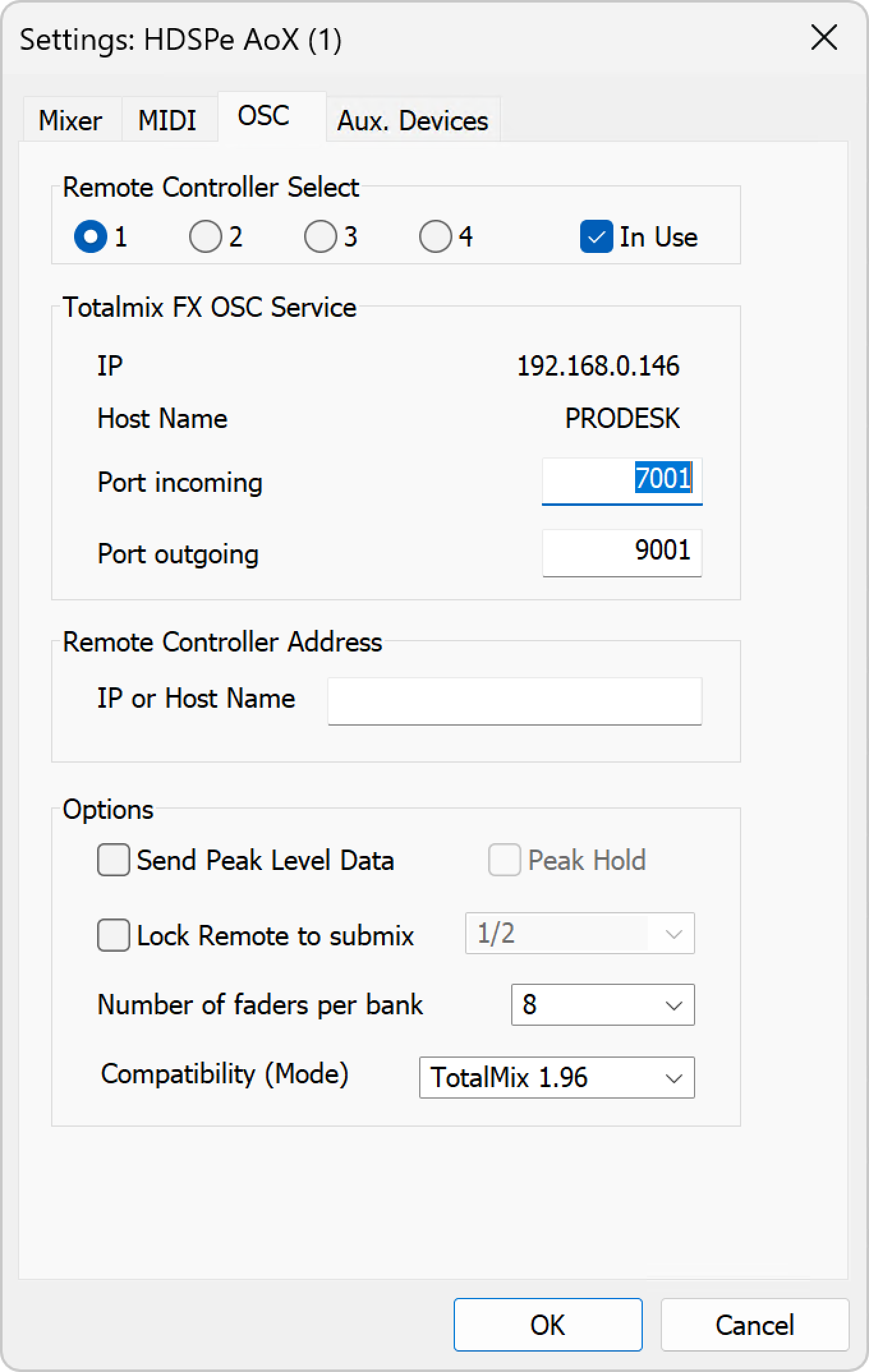
Select one of four settings pages and thus remote controls. Settings are remembered automatically. To activate or deactivate any of the four remote controls check or uncheck 'In Use'.
-
IP. Shows the network address of the computer running TotalMix FX (local host). This address must be entered on the remote side.
-
Host Name. Local computer name.
-
Port incoming. Must match the remote entry 'Port outgoing'. Typical values are 7001 or 8000.
-
Port outgoing. Must match the remote entry 'Port incoming'. Typical values are 9001 or 9000.
-
IP or Host name. Enter the IP or host name of the remote control. Please note that the IP number usually works better than the host name.
-
Send Peak Level. Activates the transmission of the peak level meter data. Peak Hold activates the peak hold function as set up for the TotalMix level meters in the preferences.
AUX Devices
TotalMix FX can show additional remote control elements for the most important parameters of the following microphone preamplifiers:
-
RME AVB Tool (four channels)
-
RME Octamic XTC (eight channels)
-
RME 12Mic (12 channels)
-
RME 12Mic-D (12 channels)
These devices must be connected via MIDI (DIN; Octamic XTC alternatively via USB); it is not possible to send the control data via network.
At the time of writing, the HDSPe AoX-D driver does not provide a MIDI over MADI interface for the four optional MADI ports.
However, apart from the Octamic XTC, the preamps require that MIDI remote control information is embedded in a MADI signal because they do not have physical MIDI ports that could be connected to the HDSPe AoX-D directly.
It is therefore necessary to either embed the MIDI signal into a MADI stream with a separate device (for example the Octamic XTC) in order to control those units over MIDI.
|
| There are several applications that can control the above preamplifiers over MIDI. It is important to ensure that only one application uses the same MIDI port at a given time to ensure proper data transfer. It is not possible to use two applications to control the same device via MIDI at the same time. |

This selects a 'bank' of eight consecutive TotalMix input channels where the remote control features should be displayed. The bank either represents one Octamic XTC device or two four-channel blocks of any of the other devices.
-
Device 1,
-
Device 2:
-
Device Type: The model that should be controlled in the selected bank
-
Device ID: Used to distinguish several devices of the same type (to be configured on the device itself; default is
0)
-
-
MIDI In.
Set the currently used MIDI port that receives the return signal from the controlled device. -
MIDI Out.
Set the currently used MIDI port that connected to the controlled device.
The manuals of the controlled device contain details on how to setup MIDI remote control. Also the RME User Forum can be searched on this topic for further advice.
Mixer View Integration
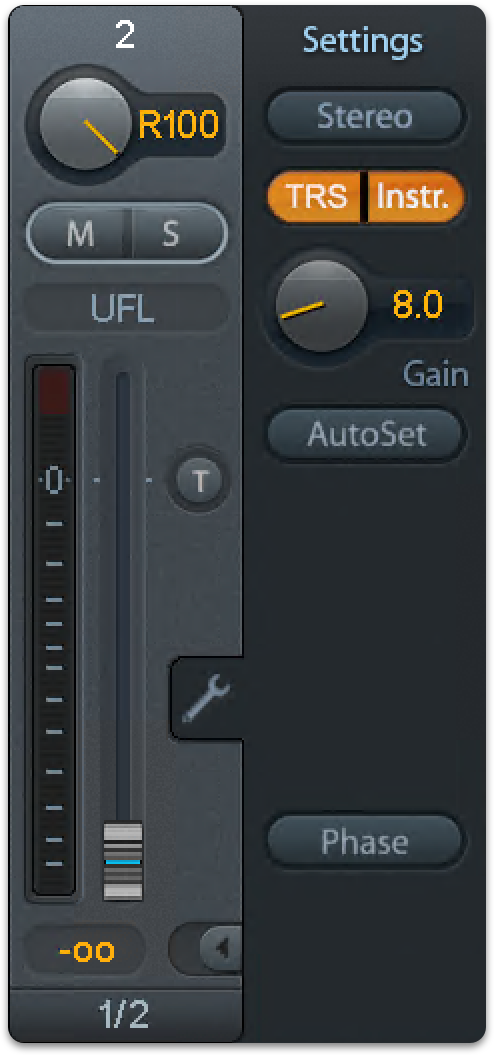
-
Open TotalMix FX.
-
Navigate to Options > Settings.
-
In the Aux Devices tab, select the bank that currently receives the device’s audio signals.
There are three routing matrices that establish a signal flow of the corresponding audio channels from the device to TotalMix:
-
the output routing of the controlled device to Dante® or MADI,
-
the routing configured in the Dante Controller or any MADI routers in between and
-
the Input Routing in the HDSPe AoX-D Settings dialog.
-
-
Assign the device’s channels to the corresponding input channels in TotalMix FX.
Once configured, TotalMix FX will display controls for phantom power, Instrument/PAD/TRS, Gain, and AutoSet for the selected device. Control is bidirectional if TotalMix receives the responses of the device on the configured MIDI port:
-
Adjusting parameters on the hardware will reflect in TotalMix FX.
-
Changes made in TotalMix FX will update the hardware in real time.
Further information can be found on the RME User Forum (https://forum.rme-audio.de).
| Configurations are stored within snapshots and can be recalled for several devices at once by recalling snapshots. |