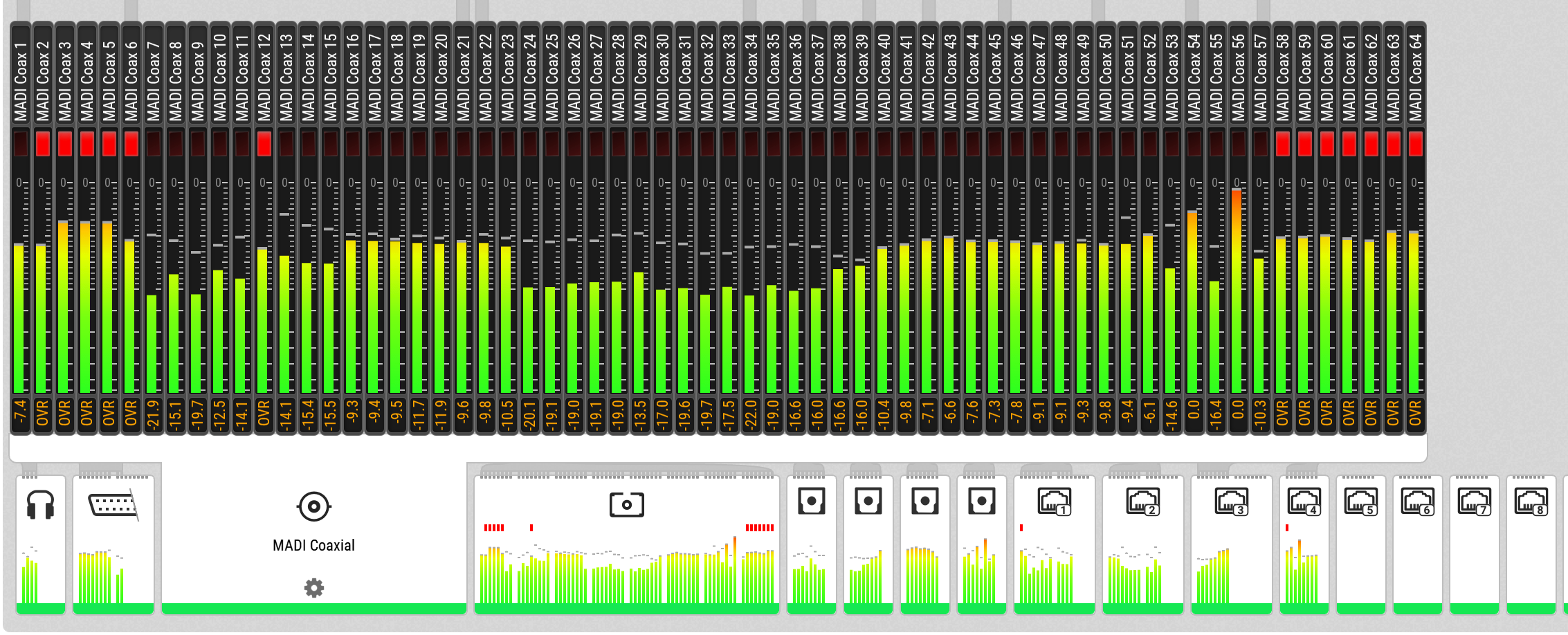OUTPUT Section
The output section represents the internal routing matrix and state of the outputs. Routing is performed by selecting an output and assigning any input to it. When a routing is active, its input is automatically monitored for lock and sync in the input section. For AVB stream outputs, their states are additionally monitored in the output section.
In the OUTPUT section, MADI Optical 1-12 is chosen as source for AVB Stream 2.
The M-1620 Pro is clock master, but the incoming MADI signal is not correctly synchronized. This causes a warning in the INPUT section. If MADI Optical is not routed to any output, an invalid or missing signal does not cause a warning.
| Use the web remote to find out quickly which outputs are receiving a specific input signal. The web remote provides a thorough representation of all active routing connections at a glance. |
Device Output Section
The device allows full inspection and configuration of outgoing signals including routing with the use of the encoder.