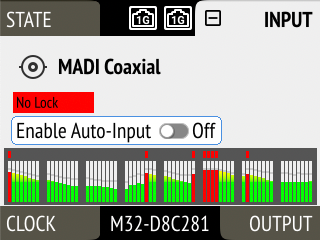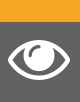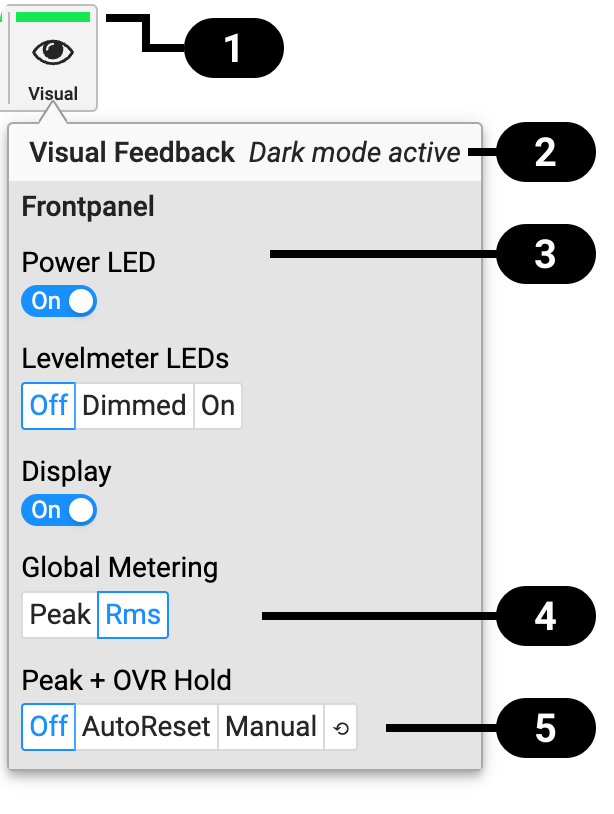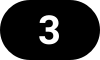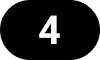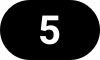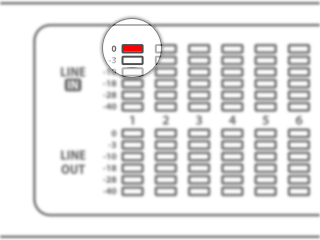Front Panel Illumination
The M-1620 Pro D features a unique concept for its front panel illumination, which consists of:
-
A ring illumination around the standby switch that shows the overall state of the device,
-
36 LED level meters for analog input and output channels, and
-
a display with standby screen that shows categorized warnings.
All elements have been designed to give the user thorough status feedback even from a distance. The LED level meters can be configured to hold maximum levels for 5 s or infinitely. Each of the three sections can be individually switched off (dark mode). The M-1620 Pro D features a unique concept for its front panel illumination, which consists of:
-
A ring illumination around the standby switch that shows the overall state of the device,
-
32 6-segment level meters, and
-
a display with standby screen that shows categorized warnings.
All elements have been designed to give the user thorough status feedback even from a distance. Each of the three sections can be individually switched off (dark mode).
The six-segment level meter strips provide a convenient indication of the current signal level. The LEDs vary in brightness to represent different levels, making intermediate values easy to read. The brightest LED corresponds to the value indicated beside it. This technology enables the M-1620 Pro D to display a range from –70 dBFS up to clipping using only six LEDs.
Dark Mode
Each of the three front panel illumination sections can be switched off if they are not required.
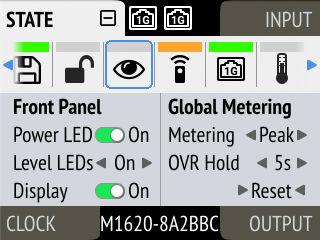
-
Open the visual feedback tab in the STATE section.
-
Change any of the following:
-
Power to
 Off to turn off the standby switch ring illumination.
Off to turn off the standby switch ring illumination. -
Level LEDs to Off or Dim to turn off or dim level meter LEDs.
-
Display to
 Off to turn off the display.
Off to turn off the display.
-
|
When any item is turned off, a notification (orange) is shown in the STATE section. |
-
Open the same menu and set the corresponding switches to
 to On.
to On.
| To turn the front panel lighting on temporarily, just rotate or push the encoder. The panel will turn back off after five seconds. |
Changing the Meters to Peak or RMS Mode
Depending on the application, instantaneous peak level metering or a slower, averaged RMS metering may be preferred.
-
Open the visual feedback tab in the STATE section.
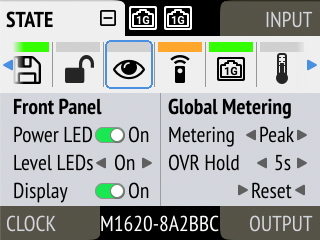
-
Push the encoder on the current "Metering:" value to activate selection.
-
Change the value to "Peak" or "RMS".
| This is a global setting which affects both the front panel level meters and the remote control interface. |
Persistent Clipping Notifications and Peak Hold
The maximum level of signals can be saved and shown on the front panel and web remote. Clipping is detected when three consecutive samples reach digital full scale (0 dBFS). The duration of how long the maximum level or clipping is shown can be manually changed to either five seconds or until they are manually reset.
| This is a global setting which affects both the remote control and the device. |
|
On the device, an over notification is signaled as a fast flashing (red) of the 0 dB LED. |
-
Open the visual feedback tab in the STATE section
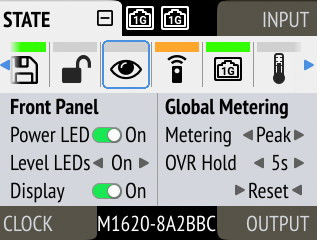
-
Change OVR Hold to either:
-
5s to notify for five seconds
-
On to notify until manually reset
-
Off to deactivate over notifications.
-
-
Open the visual feedback tab in the STATE section.
-
Activate Reset.
Metering of Digital Signals
The incoming and outgoing digital signals can be visually inspected to ensure that signals are properly received and routed. All levelmeters adhere to IEC 60268-18 scaling and feature RMS levels with a separate peak indicator. Peak and over hold times can be configured in Front Panel Illumination.
-
Open the input section (see: Use of the Display and Encoder).