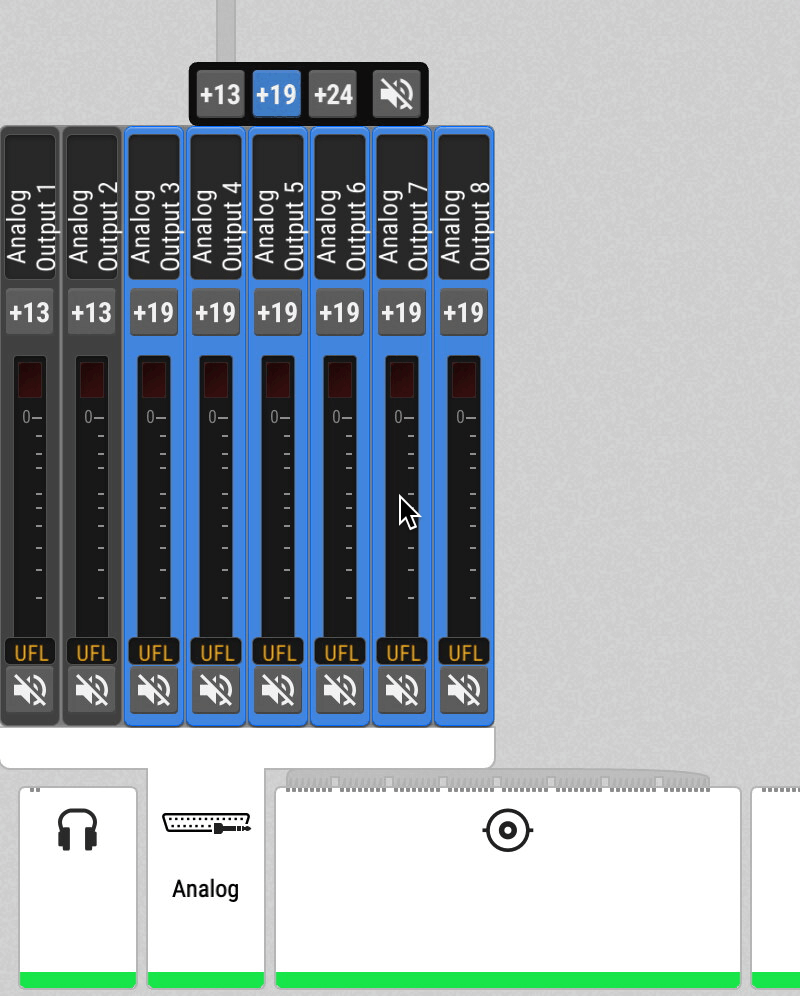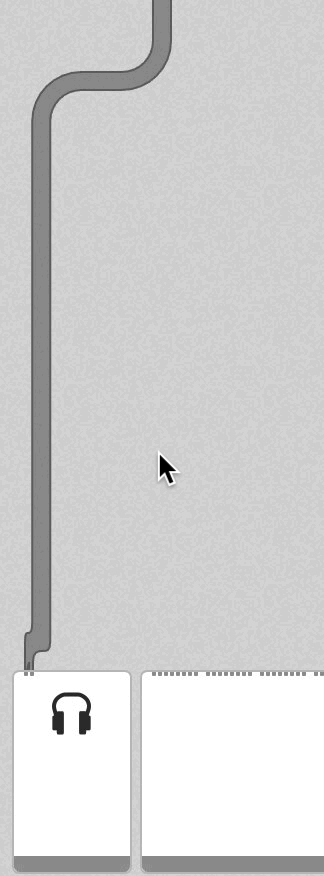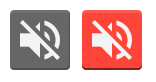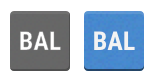Analog Outputs
The line level outputs of the M-1620 Pro D operate at +13 dBu, +19 dBu, or +24 dBu. Each individual channel has its own line level setting, which can be adjusted remotely. Additionally, channels can be muted globally or individually.
In its default state, no routing exists between the digital inputs and the analog outputs. Each group of four consecutive outputs can receive its signal from any digital input that is connected and synchronized.
At all sample rates, the converters operate with short delay IIR filters. At single speed, a short delay 'sharp' filter is used to ensure linear frequency response. At double and quad speed, a short delay 'slow' filter is used to optimize the transient response of the M-1620 Pro D while maintaining linear frequency response in the audible range. The filters can be changed in the State menu.
Adjusting the Output Line Level
-
Open the Analog Output Configuration tab in the OUTPUT section.
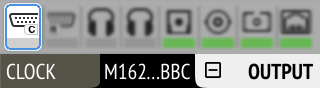
-
Initially, the cursor will highlight all output channels. To accept this, rotate the encoder to move the cursor to the current reference level.
-
Alternatively, pressing the encoder on the channel strip allows the selection of an individual channel.
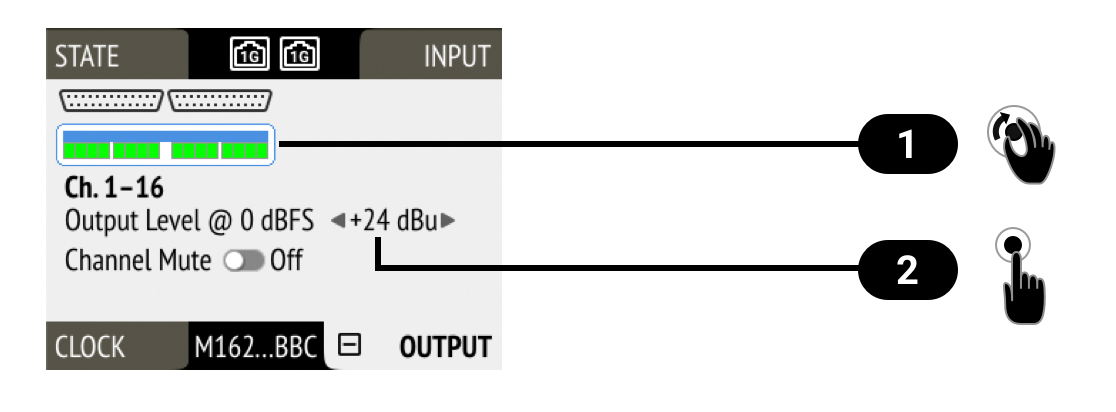

Cursor (current channel)

Output Reference Level
-
Move the cursor to the current line level and push it.
-
Rotate the encoder to change the setting and confirm by pushing the encoder again.
Mute Analog Outputs
-
Open the Analog Output Configuration tab in the OUTPUT section
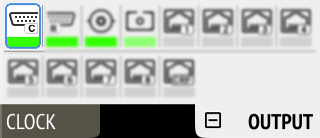
-
Initially, the cursor will highlight all output channels. Press the encoder, then rotate the encoder to move the cursor to the channel that should be muted.
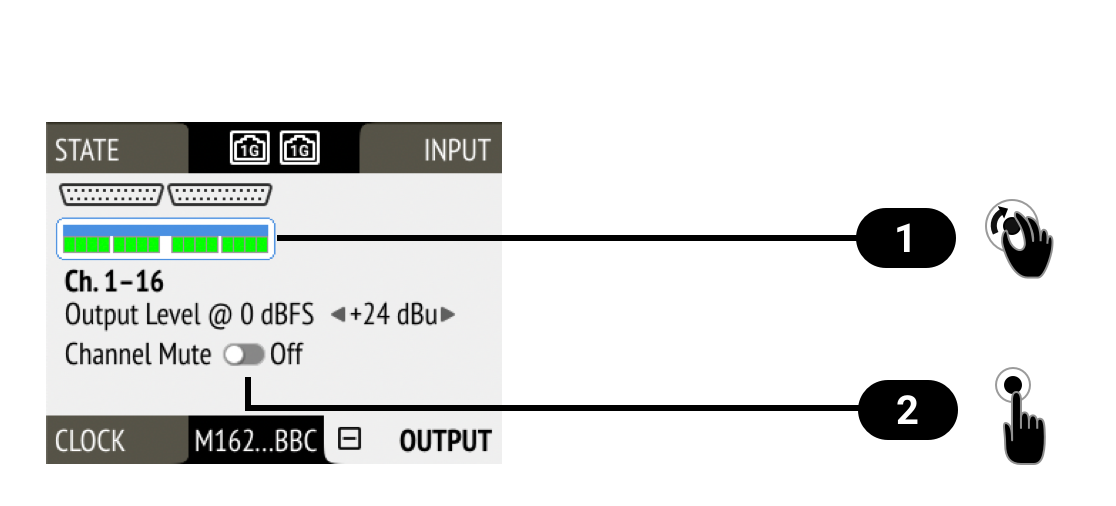

Cursor (current channel)

Channel Mute
-
Move the cursor to Mute Toggle and push it.
Phones Out
The front TRS connectors can be used for phones or as balanced mono outputs. Each of the four channels can receive a signal from any connected digital or analog source. A button next to each headphone jack gives access to all features of the output.
Adjusting the Headphone Volume
The volume of the unbalanced phone outputs can be adjusted separately or as a stereo pair.
-
Press the PH 1/2 or PH 3/4 Button next to the corresponding headphone output.
-
Rotate the encoder to adjust the gain.
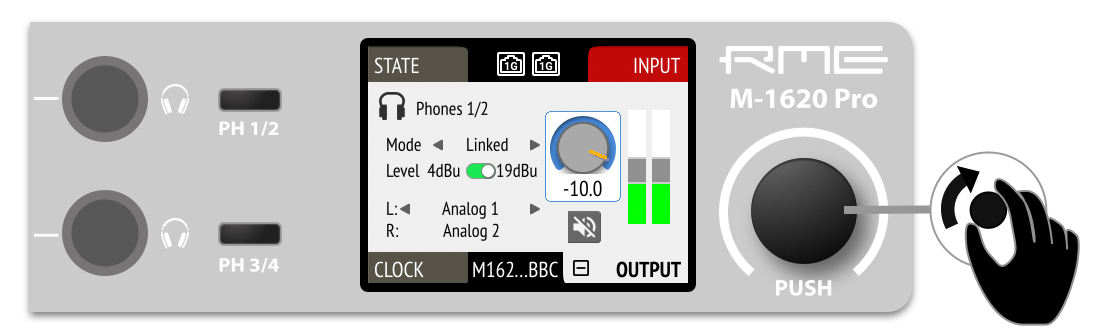
In addition, the overall output level can be adjusted between +4 and +19 dBu for each phones output (+10 dBu and +25 dBu in balanced mode)
Muting the Phones Output
-
Press the PH 1/2 or PH 3/4 button next to the corresponding phones output.
-
Confirm the current output gain by pressing the encoder once.
-
Turn the encoder to highlight the MUTE button.
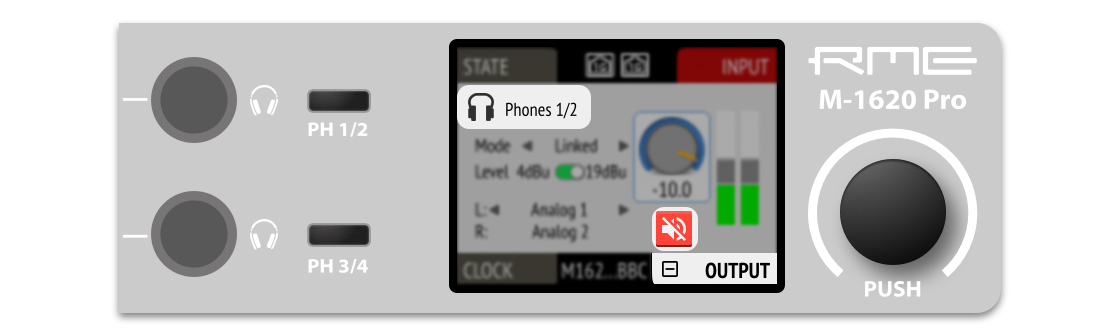
-
Press the mute button. It turns red to symbolize that the phones are muted.
Using Phones Out as a Balanced Line Output
The headphone output can operate as a mono balanced line level output. This may for example be useful when an active talkback speaker with symmetrical input is connected to the 12Mic.
-
Press the PH 1/2 or PH 3/4button to access phones output settings.
-
Confirm the current gain by pressing the encoder, then turn the encoder to navigate to "Mode".
-
Push and turn the encoder to activate "balanced", push again to confirm. The channel that was routed to the left phones output will now be applied to both tip and ring of a TRS connector, the phase being inverted on the ring.