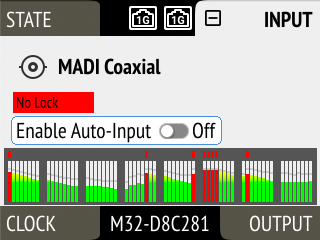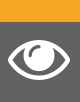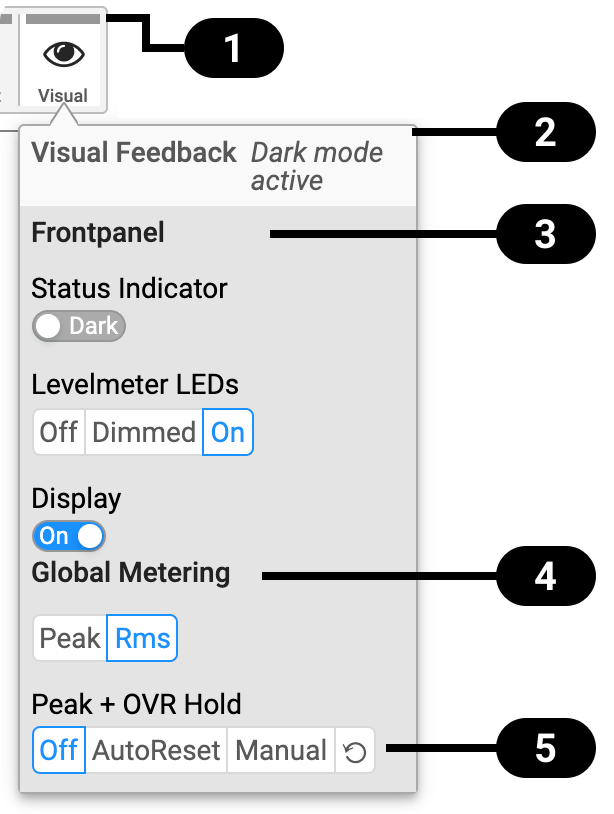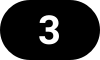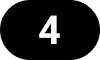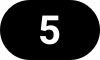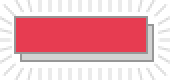Front Panel Illumination
Dark Mode
Each of the three front panel illumination sections can be switched off if they are not required.
|
When any item is turned off, a notification (orange) is shown in the STATE section. |
-
Open the same menu and set the corresponding switches to
 to On.
to On.
| To turn the front panel lighting on temporarily, just rotate or push the encoder. The panel will turn back off after five seconds. |
Changing the Meters to Peak or RMS Mode
Depending on the application, instantaneous peak level metering or a slower, averaged RMS metering may be preferred.
-
Open the visual feedback tab in the STATE section.
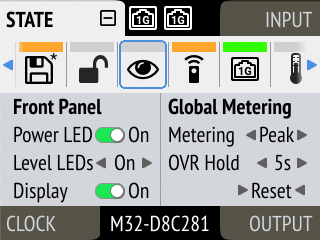
-
Push the encoder on the current "Metering:" value to activate selection.
-
Change the value to "Peak" or "RMS".
| This is a global setting which affects both the front panel level meters and the remote control interface. |
Persistent Clipping Notifications and Peak Hold
The maximum level of signals can be saved and shown on the front panel and web remote. Clipping is detected when three consecutive samples reach digital full scale (0 dBFS). The duration of how long the maximum level or clipping is shown can be manually changed to either five seconds or until they are manually reset.
| This is a global setting which affects both the remote control and the device. |
|
On the device, an over notification is signaled as a fast flashing (red) of the label backlight. |
-
Open the visual feedback tab in the STATE section
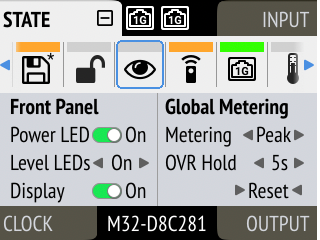
-
Change OVR Hold to either:
-
5s to notify for five seconds
-
On to notify until manually reset
-
Off to deactivate over notifications.
-
-
Open the visual feedback tab in the STATE section.
-
Activate Reset.
Metering of Digital Signals
The incoming and outgoing digital signals can be visually inspected to ensure that signals are properly received and routed. All level meters adhere to IEC 60268-18 scaling and feature RMS levels with a separate peak indicator. Peak and over hold times can be configured in Front Panel Illumination.
-
Open the input section (see: Use of the Display and Encoder).