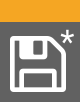Presets
Any change in the device configuration is persistent. After a power loss, the device will revert back to its last state. Additionally, the M-32 AD Pro II can save fifteen states in presets numbered 1-15. After a preset is loaded, any change in the configuration will result in an unsaved changes state.
|
Representation of an unsaved preset on the device. |
| The internal preset storage is not affected when the device firmware is updated to a newer firmware version. Moreover, recalling the factory default preset does not delete any other saved preset. |
Settings that are not saved in a Preset
-
Auto-lock
-
Lock code
-
Remote control
-
Static IP/DHCP configuration
-
MIDI Remote Control ID
Saving Presets
Up to 15 presets can be saved in the internal storage of the M-32 AD Pro II.
-
Open the preset tab in the STATE section. The cursor will highlight a preset number.
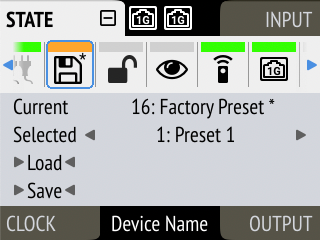
-
Push and rotate the encoder to choose a preset number.
-
Push Save to save the preset.
-
Open the web remote and locate the preset tab.
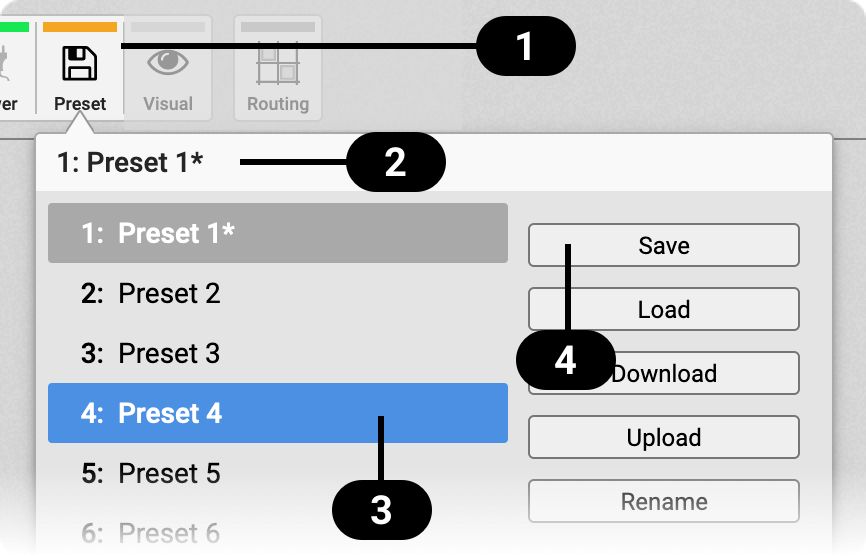

Status Indicator and tab

Current preset and state
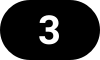
Selected preset
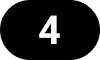
Save preset
-
Click on a preset name in the left column
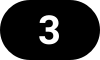 to select a preset.
to select a preset. -
Press the Save button
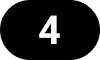 .
.
Loading Presets
Up to 15 custom presets can be loaded from the internal storage of the M-32 AD Pro II.
| Loading a preset cannot be undone. Ensure that any important configuration has been saved to another preset before proceeding. |
| The device name is part of the preset. When a preset is loaded, the device name is changed to the value stored in the preset. |
-
Open the preset tab in the STATE section (see: Use of the Display and Encoder).
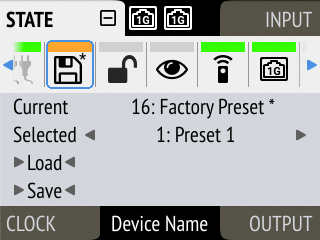
-
Move the cursor to the current preset number and push the encoder.
-
Rotate the encoder to choose a preset, and confirm by pushing the encoder.
-
Select Load to load the preset.
-
Locate the preset tab
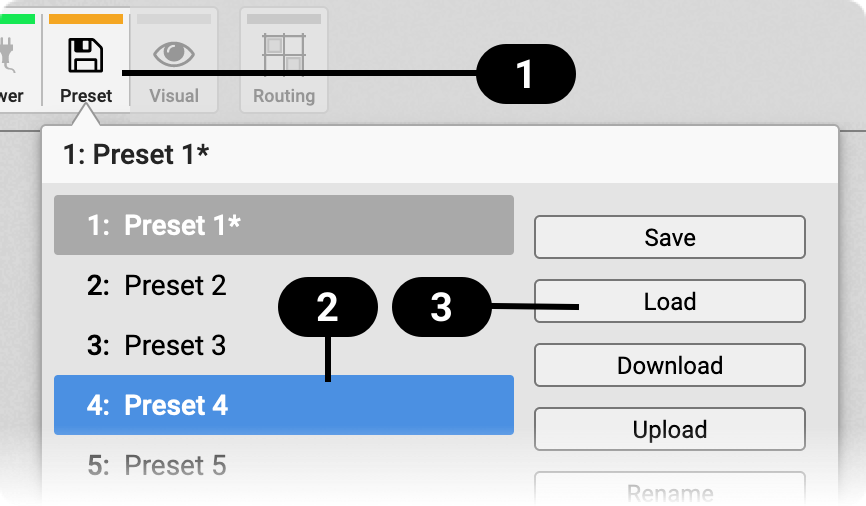


Current preset and state
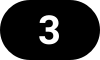
Load (or Revert) button
-
Use the drop-down menu
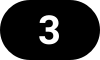 to select a preset.
to select a preset. -
Press the Load Button
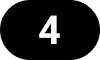 .
.
Loading Factory Default Settings
The factory default settings are saved internally as Factory Preset and cannot be overwritten.
To load the factory defaults, load the 16th preset labelled Factory Preset.
| Loading the factory defaults does not delete any saved presets. It also does not affect the lock settings in the STATE section. |