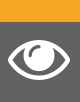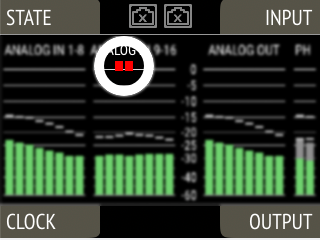Front Panel Illumination
The M-1610 Pro front panel consistst of:
-
A ring illumination around the standby switch that shows the overall state of the device.
-
A display with standby screen that shows categorized warnings.
They have been designed to give the user thorough status feedback even from a distance. Each of the three sections can be individually switched off (dark mode).
Dark Mode
Each of the three front panel illumination sections can be switched off if they are not required.
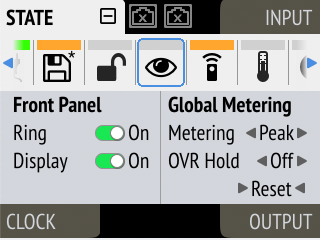
-
Open the visual feedback tab in the STATE section.
-
Change any of the following:
-
Power to
 Off to turn off the standby switch ring illumination.
Off to turn off the standby switch ring illumination. -
Display to
 Off to turn off the display.
Off to turn off the display.
-
|
When any item is turned off, a notification (orange) is shown in the STATE section. |
-
Open the same menu and set the corresponding switches to
 to On.
to On.
| To turn the front panel lighting on temporarily, just rotate or push the encoder. The panel will turn back off after five seconds. |
-
Connect to the device remotely (see: Remote Control Overview).
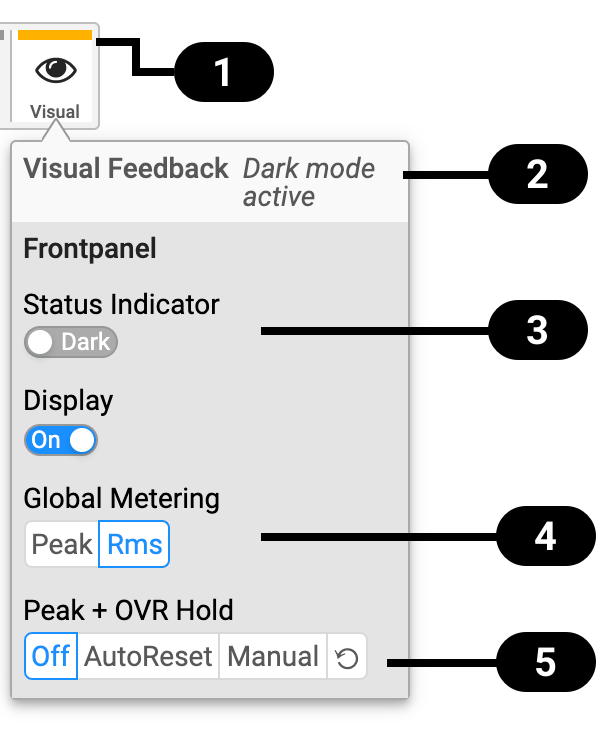

Status Indicator

State of Visual Feedback
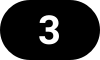
Front Panel Dark Mode
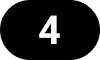
Global Metering Options
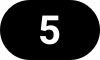
Peak/Over Hold Reset
-
Use the corresponding toggle switches on the web remote to switch off device lighting.
Changing the Meters to Peak or RMS Mode
Depending on the application, instantaneous peak level metering or a slower, averaged RMS metering may be preferred.
-
Open the visual feedback tab in the STATE section.
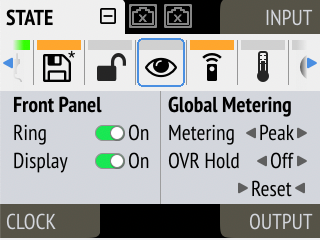
-
Push the encoder on the current "Metering:" value to activate selection.
-
Change the value to "Peak" or "RMS".
-
Connect to the device remotely (see: Remote Control Overview).
-
Locate the visual feedback tab in the STATE section.
-
Push the Peak or RMS button in the global metering settings.
| This is a global setting which affects both the front panel level meters and the remote control interface. |
Persistent Clipping Notifications and Peak Hold
The maximum level of signals can be saved and shown on the front panel and web remote. Clipping is detected when three consecutive samples reach digital full scale (0 dBFS). The duration of how long the maximum level or clipping is shown can be manually changed to either five seconds or until they are manually reset.
| This is a global setting which affects both the remote control and the device. |
|
On the device, an over notification is shown above the level meters on the display. |
-
Open the visual feedback tab in the STATE section
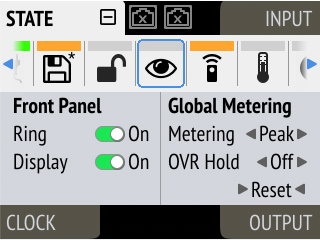
-
Change OVR Hold to either:
-
5s to notify for five seconds
-
On to notify until manually reset
-
Off to deactivate over notifications.
-
-
Open the visual feedback tab in the STATE section.
-
Activate Reset.
The remote shows an over notification above the level meter, both in miniature port level meters and the larger level meters when a port is open.
-
Locate the Visual Settings Tab.
-
Change Peak + OVR Hold to either
-
5s to notify for five seconds
-
On to notify until manually reset
-
Off to deactivate over notifications
-
-
Within the Visual Settings Tab, use the ⟲ reset button.
Metering of Digital Signals
The incoming and outgoing digital signals can be visually inspected to ensure that signals are properly received and routed. All levelmeters adhere to IEC 60268-18 scaling and feature RMS levels with a separate peak indicator. Peak and over hold times can be configured in Front Panel Illumination.
-
Open the input section (see: Use of the Display and Encoder).
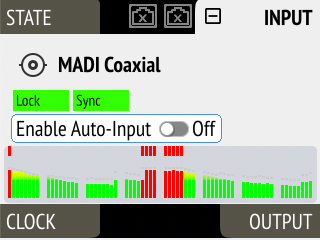
On the web remote, each input and output port has integrated level meters.

When opening the ports, larger levelmeters are shown with precise levels.