OUTPUT Section
The output section represents the internal routing matrix and state of the outputs. Routing is performed by selecting an output and assigning any input to it. When a routing is active, its input is automatically monitored for lock and sync in the input section. For AVB stream outputs, their states are additionally monitored in the output section.
In the OUTPUT section, MADI Optical 1-12 is chosen as source for AVB Stream 2.
The M-1610 Pro is clock master, but the incoming MADI signal is not correctly synchronized. This causes a warning in the INPUT section. If MADI Optical is not routed to any output, an invalid or missing signal does not cause a warning.
| Use the web remote to find out quickly which outputs are receiving a specific input signal. The web remote provides a thorough representation of all active routing connections at a glance. |
Device Output Section
The device allows full inspection and configuration of outgoing signals including routing with the use of the encoder.
Web Remote Output Section
The web remote integrates the output ports with a visual routing interface. Output ports are shown as icons along the bottom of the screen, with visualized routings that point to the corresponding inputs. Each port can be opened to reveal its output levels, settings, and detailed routing. AVB output ports reveal their current streaming state at a glance.
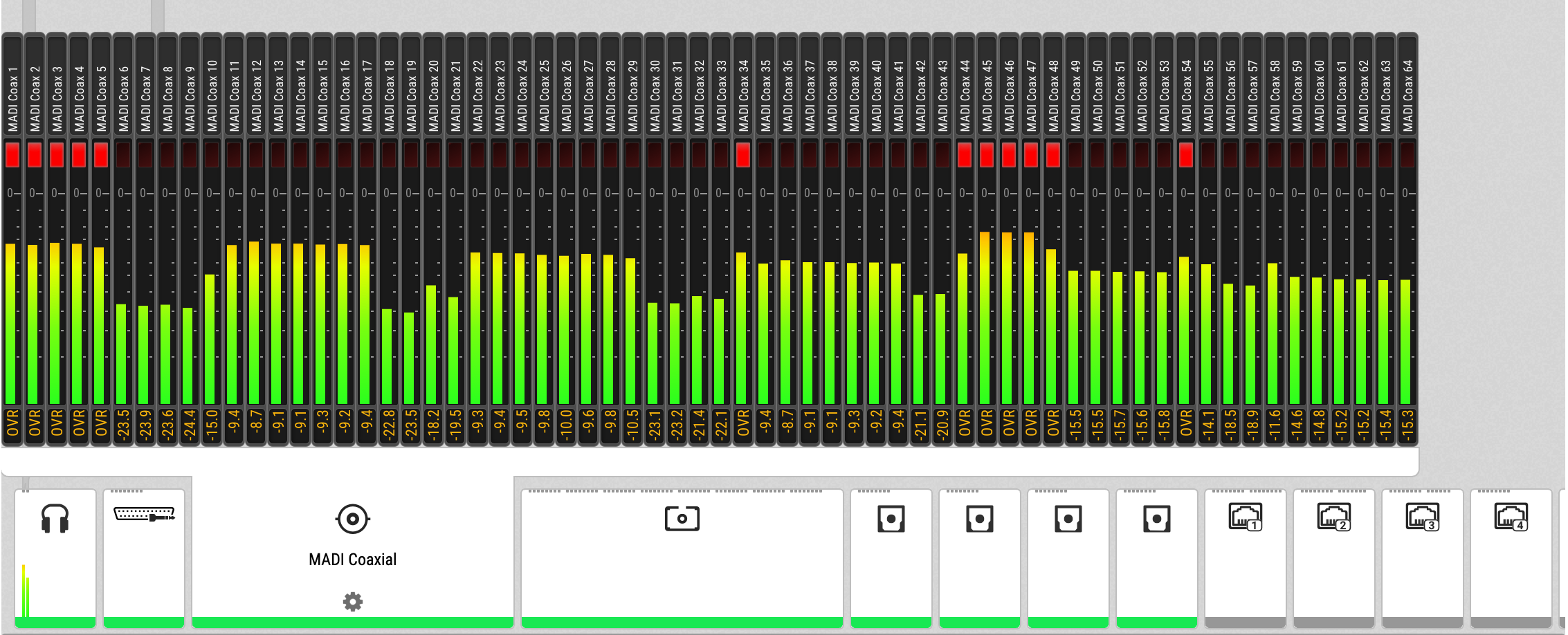
Routing Signals to the Outputs
Each output channel of the M-1610 Pro can receive any input signal. The factory default preset does not contain any routing.
| A routing immediately activates input monitoring for a corresponding digital input and raises a warning in the input state if the source signal is not available or out of sync. |
The following example shows the procedure to route to MADI Coaxial output channels. Other outputs follow the same procedure.
-
Open the OUTPUT section.
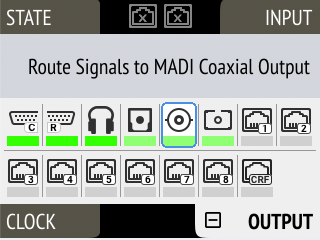
-
Rotate the encoder to highlight the coaxial or optical MADI icon.
"Route Signals to MADI Coaxial/Optical Output" text will be shown on the display. -
Press the encoder to open the routing. The cursor will highlight the first available channel block.
-
Either rotate the encoder to select the next available channel block or press it to start assigning the source signal.
-
Again, rotate the encoder to select the source for the selected output.
Choosing "not routed" deletes an existing routing, and "cancel" aborts the routing and keeps the previous routing.
-
Enter the Routing mode by pressing the corresponding icon in the title bar.
-
Click the MADI coaxial or MADI optical output port.
-
Select individual or consecutive channels by clicking or dragging. The channels are highlighted in blue and an arrow handler is revealed.
-
If the input ports are closed, drag the handle onto an input port, it opens automatically.
-
Drag the handle onto the source channel strips to select a range of channels as signal source.