Device Lock
The 12Mic can be secured against both accidental and intentional changes to its configuration. Locking the device, with or without code, protects against changes on the device itself. When locked, the display shows a lock symbol.
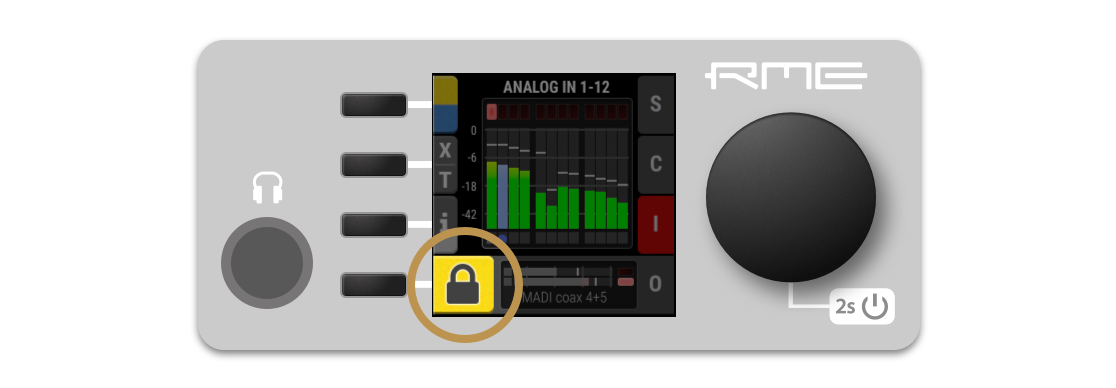
The device lock does not protect against changes via remote control. The lock configuration is not stored within a preset.
| A four to six digit code can be configured on the device. If this code is lost or forgotten, it is not possible for the user to unlock the device. Contact your support for assistance. |
Locking the Device
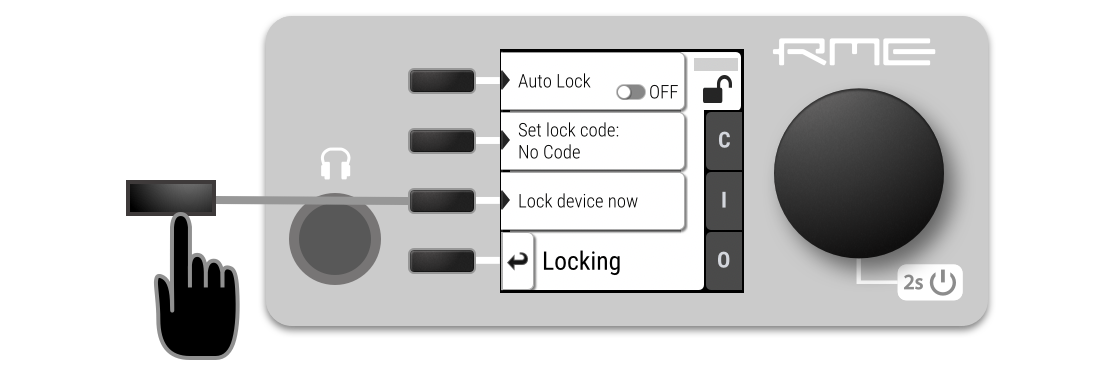
In order to lock the device, proceed with the following steps:
-
Open the lock tab in the STATE section (see Controlling the device).
-
(optional) Set Code: enter a four to six digit code with the encoder.
-
(optional) Activate the Auto Lock toggle to lock after one minute.
-
(optional) Select Lock Device Now to lock immediately.
| Remember or write down the code shown in SET CODE. It is not possible to unlock the device without this code. A unique secondary code (PUK) can be obtained from RME Support upon request with a proof of purchase and device serial number. |
To delete the code, move the cursor on the code and push the encoder. "No code" will be displayed.
Unlocking the Device
-
Push and hold the encoder button for four seconds.
-
(if a code was set) Enter the code using the encoder and choose "Done".
The device will lock again after a timeout of one minute.
-
Proceed as above, then
-
Open the lock tab in the STATE section
-
Deactivate the lock by toggling the switch to:
 OFF
OFF -
(optional) Move the encoder onto the lock code (if any), and push the encoder to delete it.